How to Send and Preview Branded Emails
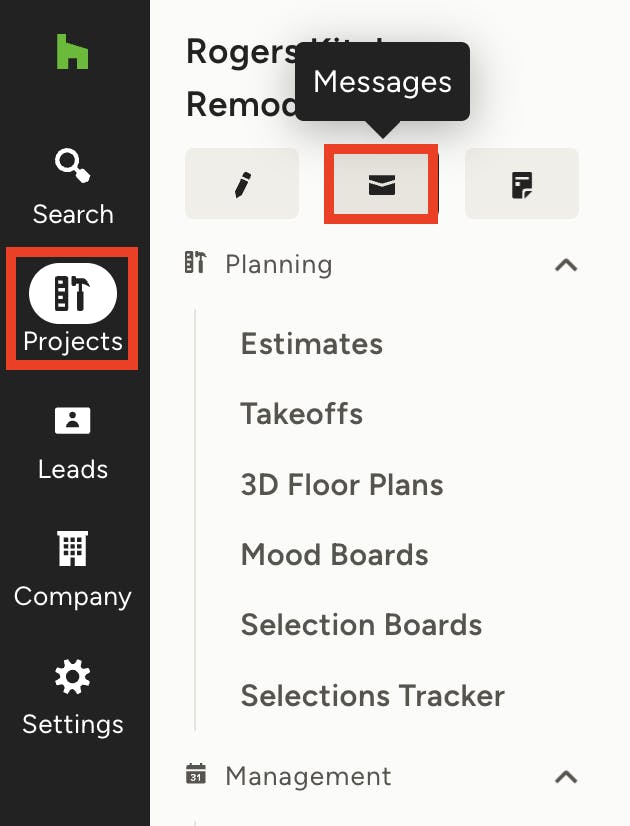
When you email your client or potential client on Houzz Pro, you can ensure every communication from you looks professional and clear by using our email formats. There are three options to choose from — Default, Clean, or Branded. Each format has a different look and feel, which ensures that you can properly represent your business in the way you want.
To Start:
1. If you would like to email a client, select the Projects icon from the left-hand menu, and click on the relevant project. From within the project, select the Messages icon.
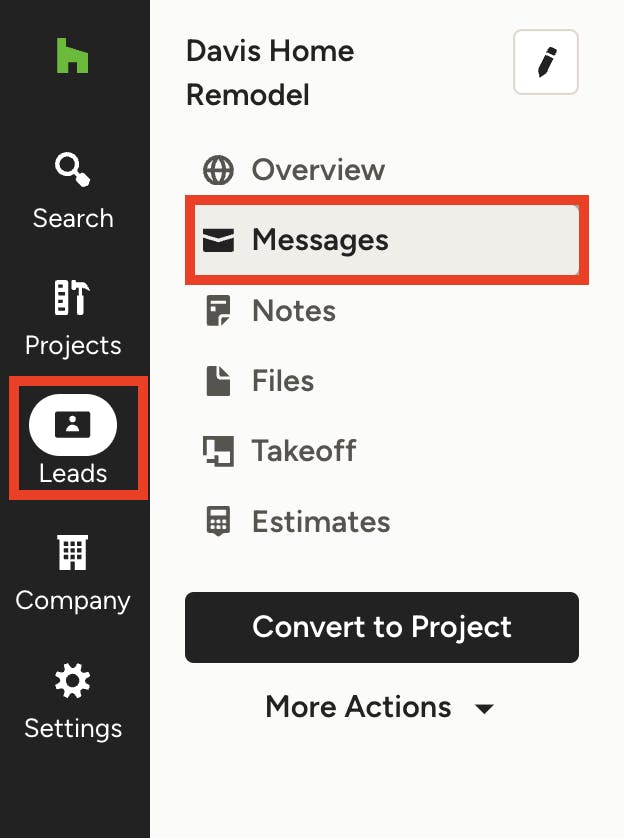
If you would like to email a lead, select the Leads icon from the left-hand menu, and click on the relevant lead. From within the lead, select Messages.
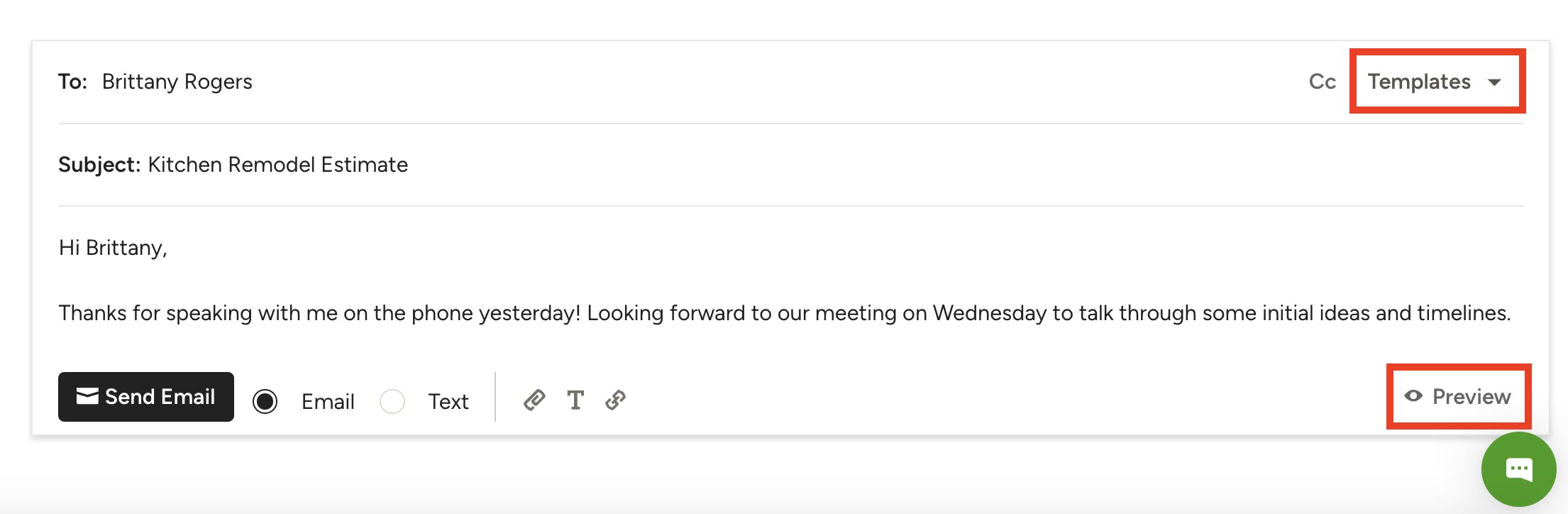
2. Scroll down to the open text box to write a new email. Type in your email subject line and message, and add in necessary links or attach files. You can also use an email template by selecting from the Templates dropdown (read more about email templates here).
3. Once your message is ready to send, click the Preview button on the bottom right to select the email format.
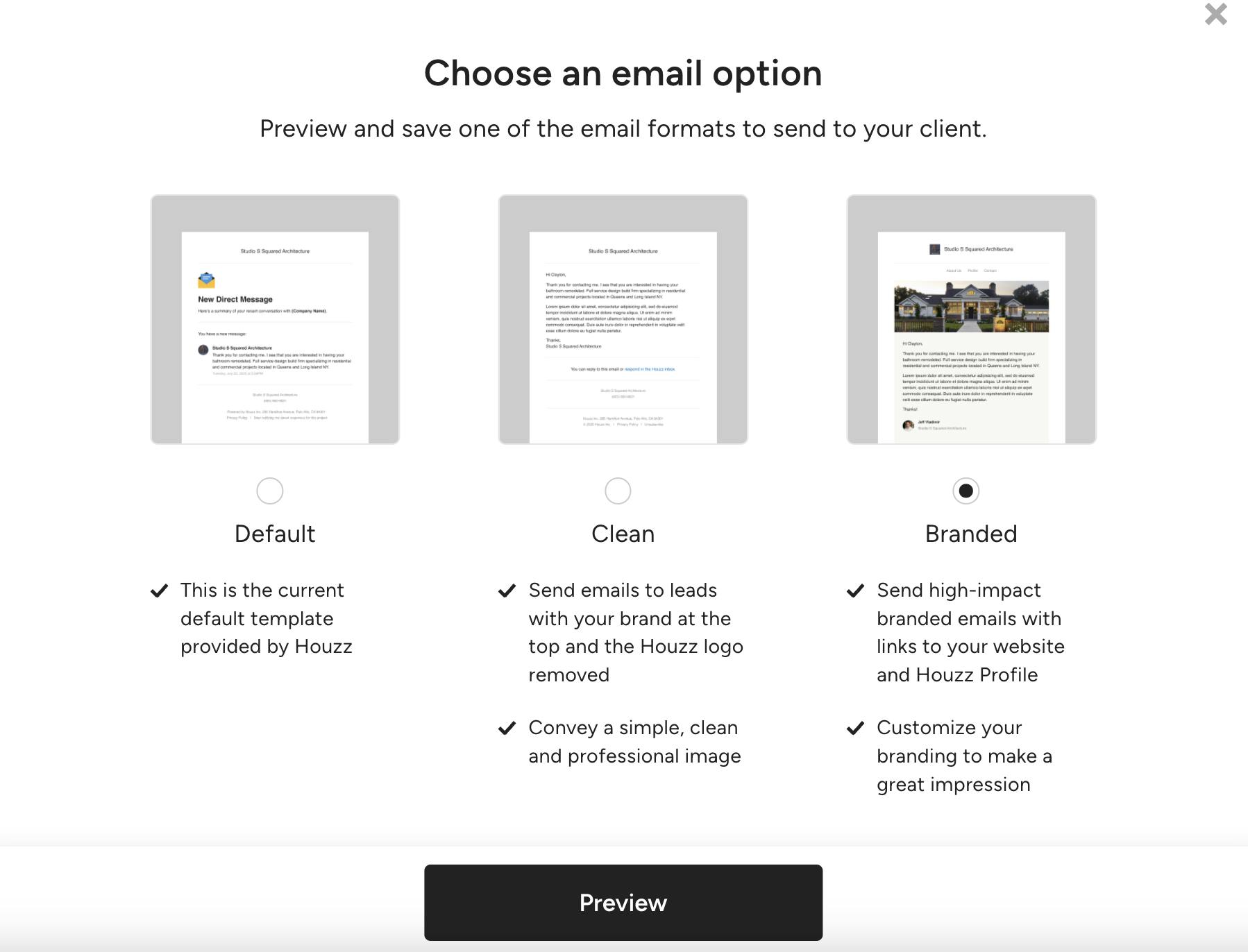
4. A screen will appear where you can select from the three format options.
The Default format is the standard format provided by Houzz.
The Clean format is a simplified version with your company logo at the top and no Houzz logo.
The Branded format is a more visual, customised version that includes more content relevant to your company brand, such as your company logo and links to your Houzz profile and website.
Select the relevant option, and click Preview.
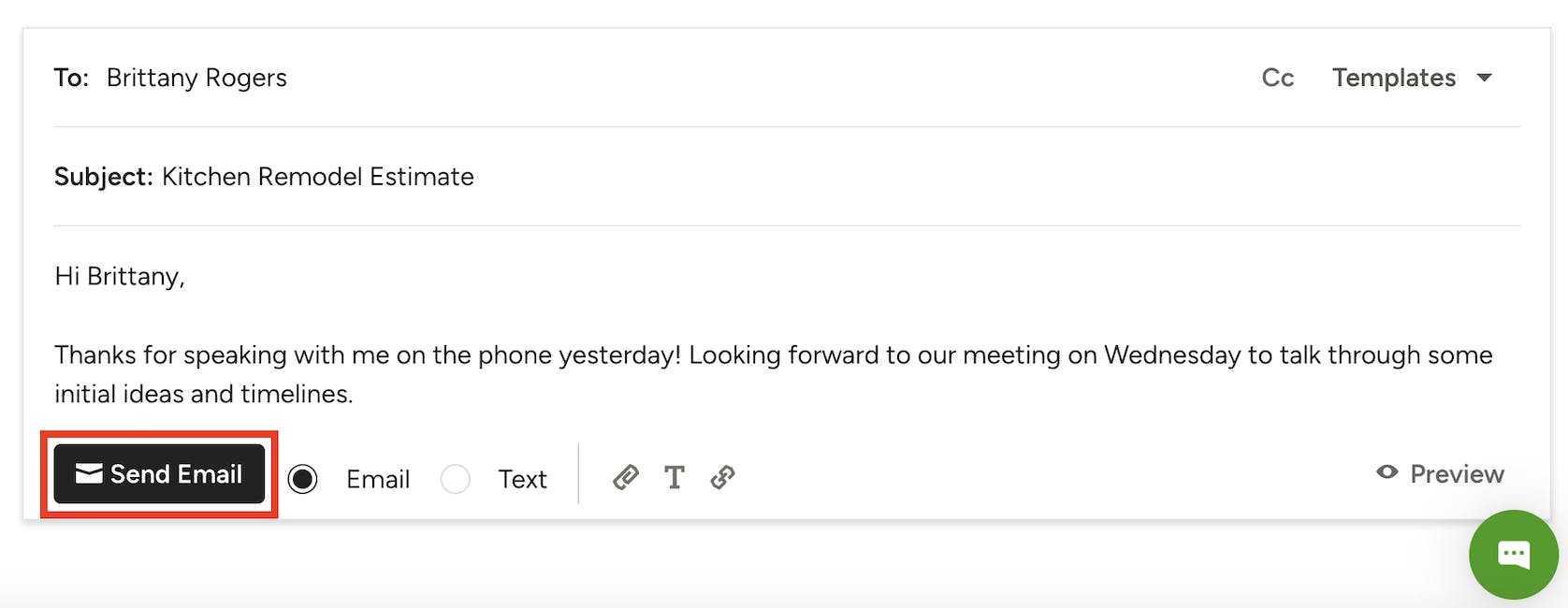
5. If you are happy with how it looks, click Save. If you want to try a different option, click Back.
6. Once you've selected the format, you are ready to send. Be sure to click Send Email to complete the process.
Your email will now appear in your client or lead’s inbox, where they can reply to it directly from their email account. Their reply will arrive to you in the messages section, as well as in an email notification.