How to View and Analyse Your Lead Insights
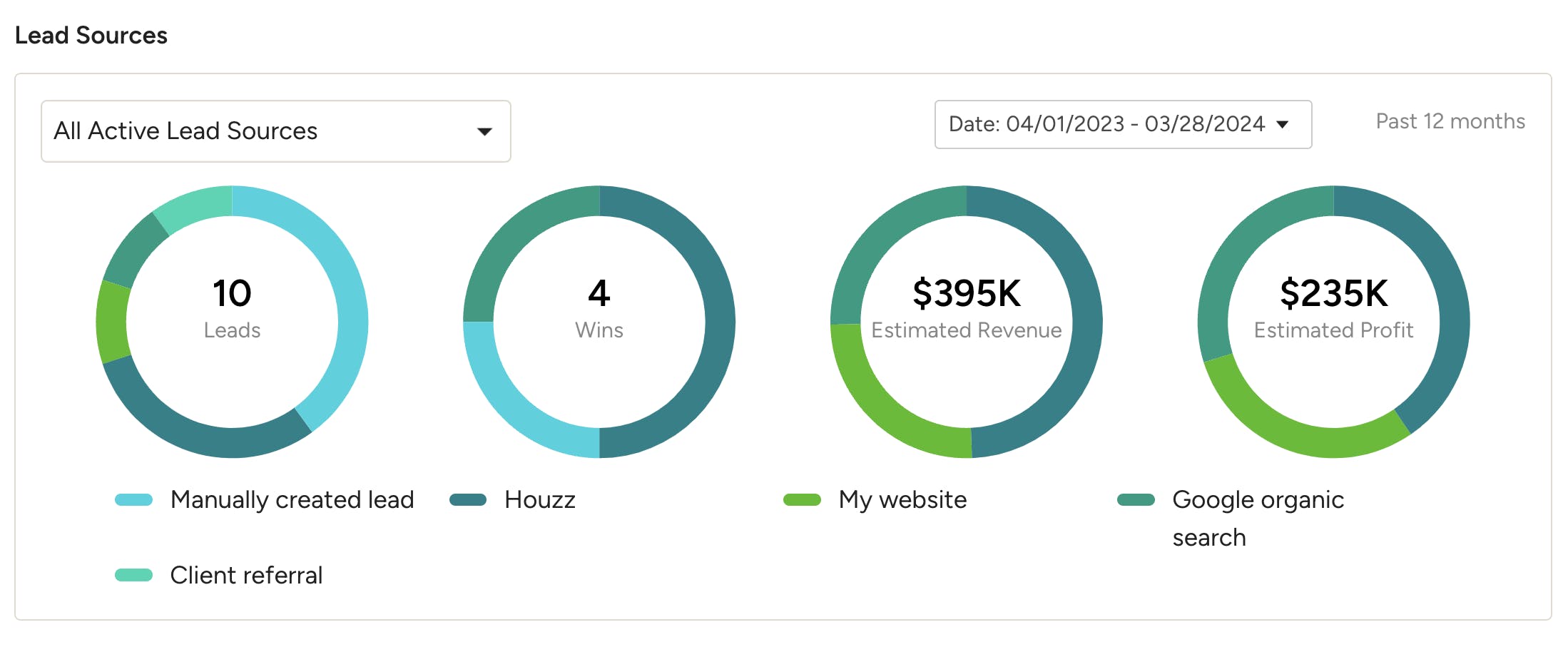
In the Lead Insights section of Houzz Pro, you can view and analyse the data on how your leads are performing so you gain holistic insights across all of your lead sources.
Since these metrics show both Houzz and non-Houzz sources, you will know which efforts are paying off and where there's room to improve, which will help you more efficiently run your business.
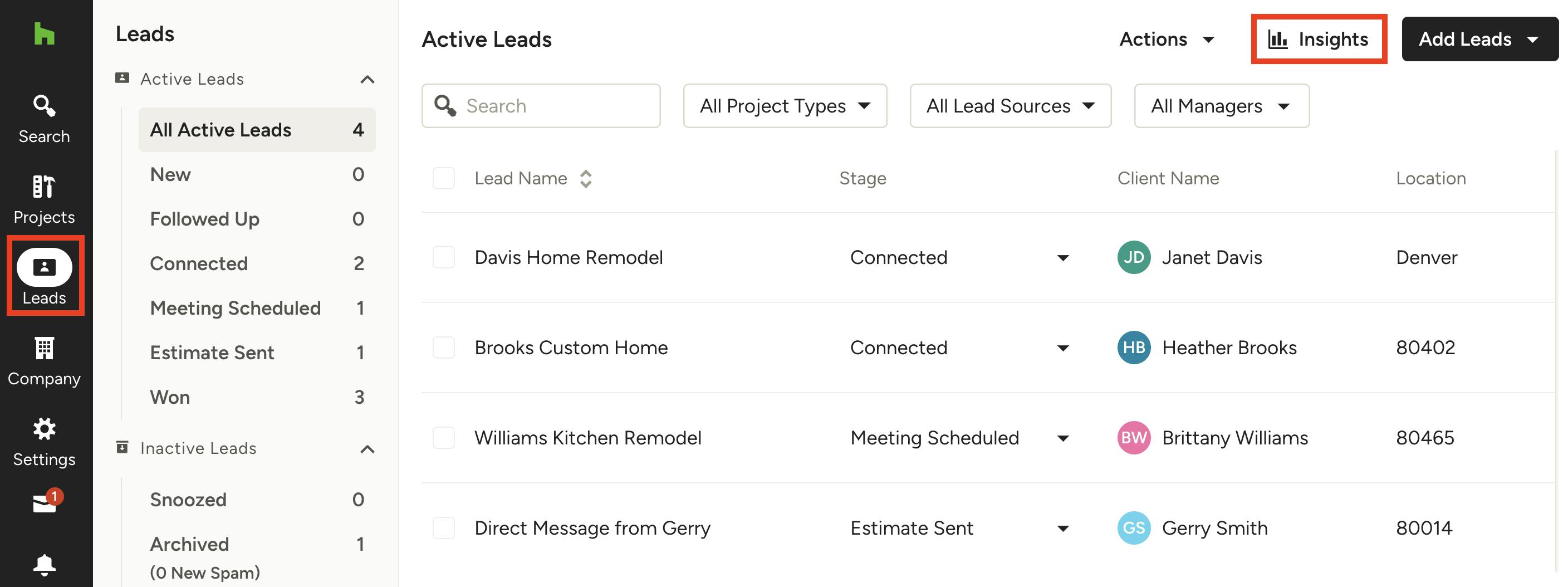
How to Access Lead Insights
To access your lead insights, click the Leads icon from your left navigation. A list of all your leads will appear — select the Insights button at the top right of your screen.
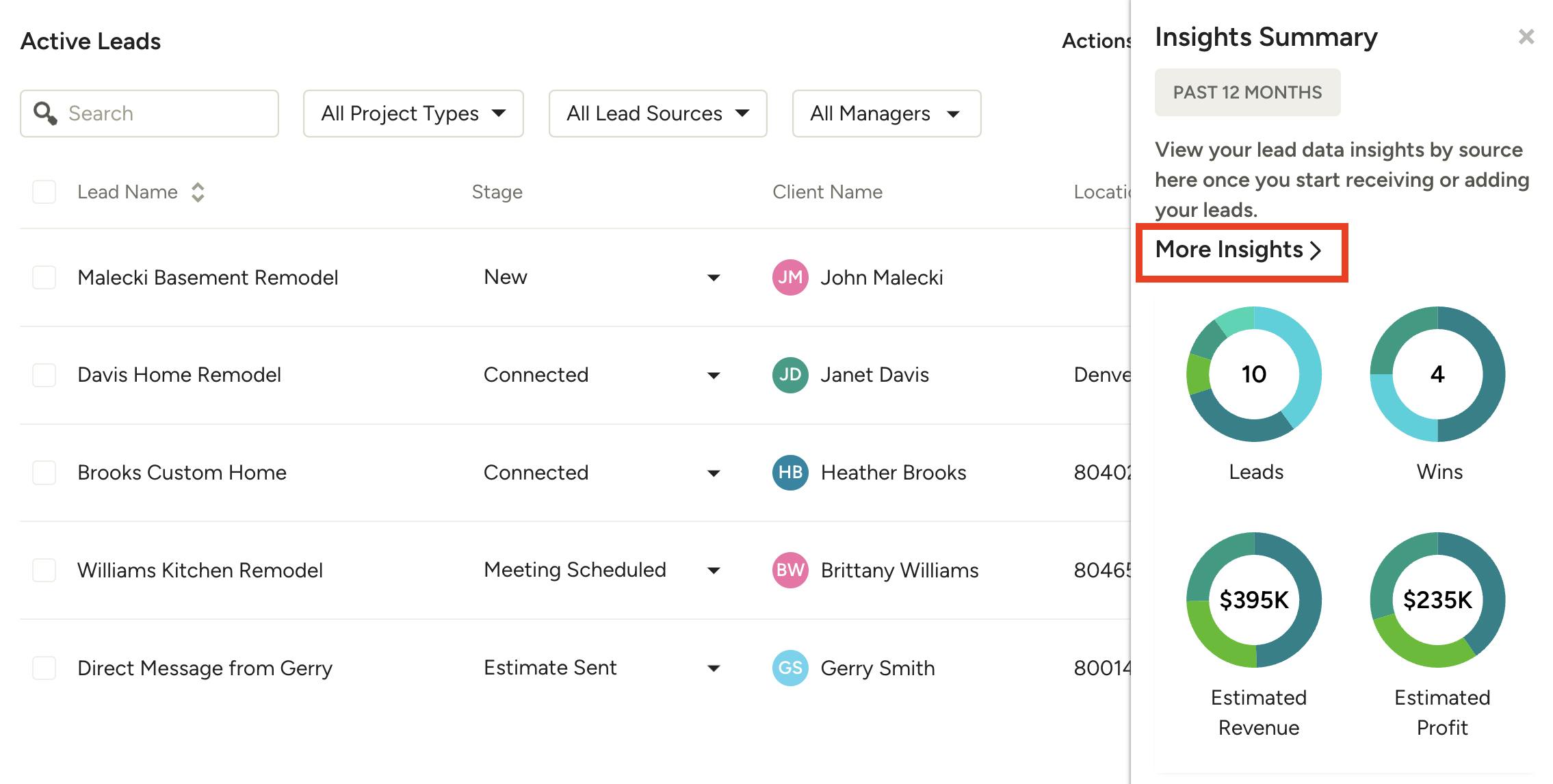
A popup will appear with a general overview of your leads. To get more details, click on More Insights.
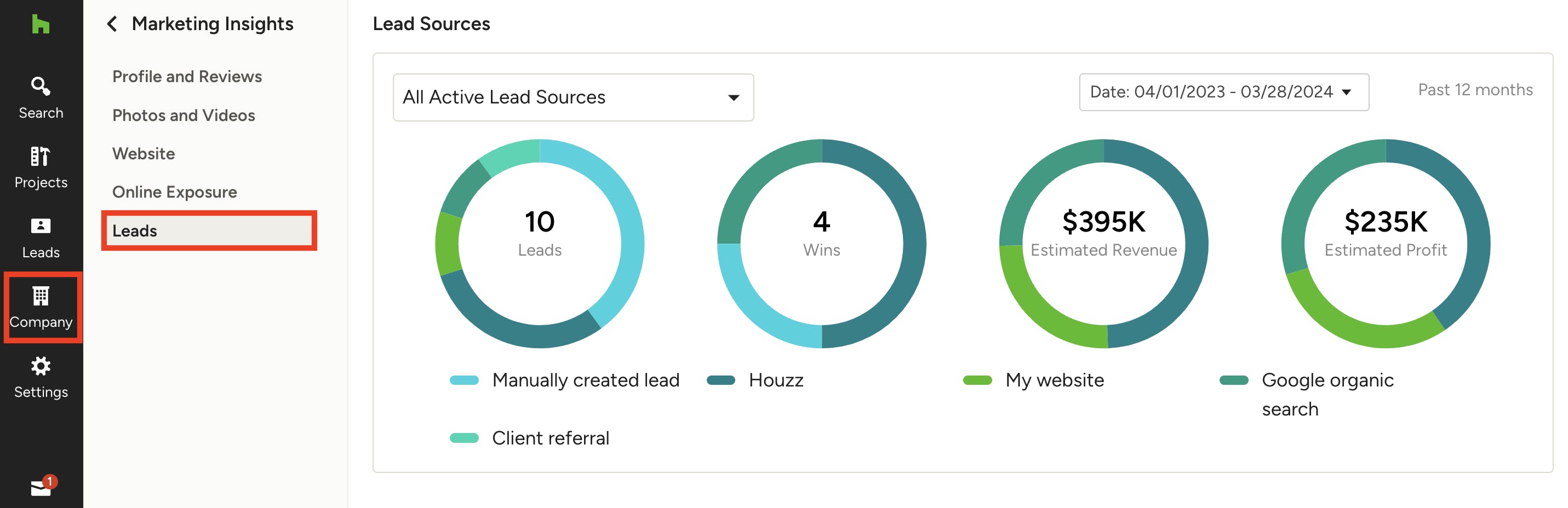
You can also access lead insights by clicking the Company icon in the navigation, selecting Marketing Insights from the left menu, then Leads.
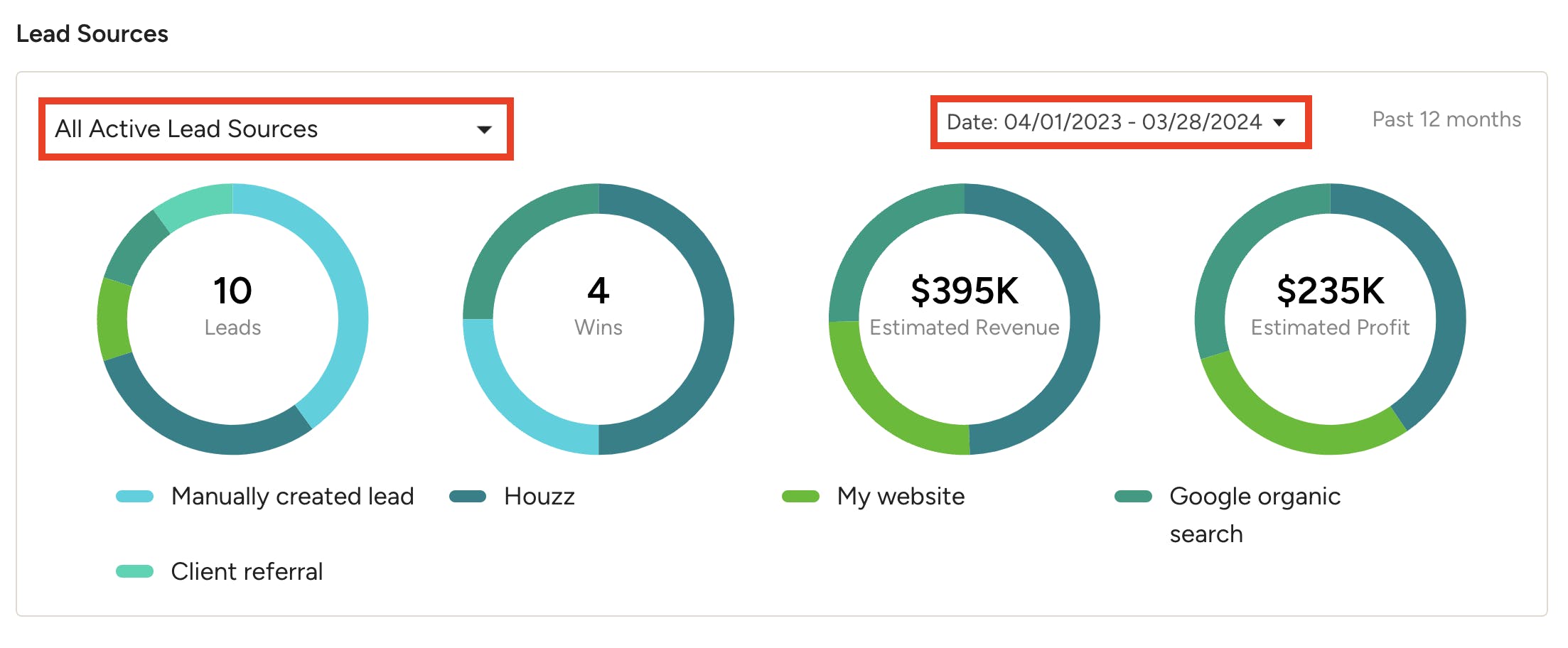
Lead Insights Overview
This page will provide a detailed overview of all your Houzz and non-Houzz leads. The data is organized into four different pie charts.
- Leads: This is where you’ll see a breakdown by lead source of all the leads you’ve received.
- Wins: This is where you’ll see a breakdown by lead source of the leads you’ve received that you converted into projects.
- Estimated Revenue: This is where you’ll see a breakdown by lead source of the estimated revenue generated from leads you won.
- Estimated Profit: This is where you’ll see a breakdown by lead source of the estimated profit generated from leads you won.
To see a breakdown by lead source, hover over each colour in the pie charts.
Use the top filters to customise the data you see in the pie charts. You can filter by lead source on the left, and you can filter by date on the right. The default is all active lead sources from the last 12 months.
If there’s a lead source pie chart that’s blank, that means some lead details are missing on your lead(s). To fix this, you either need to edit your lead details or convert your lead to a project.
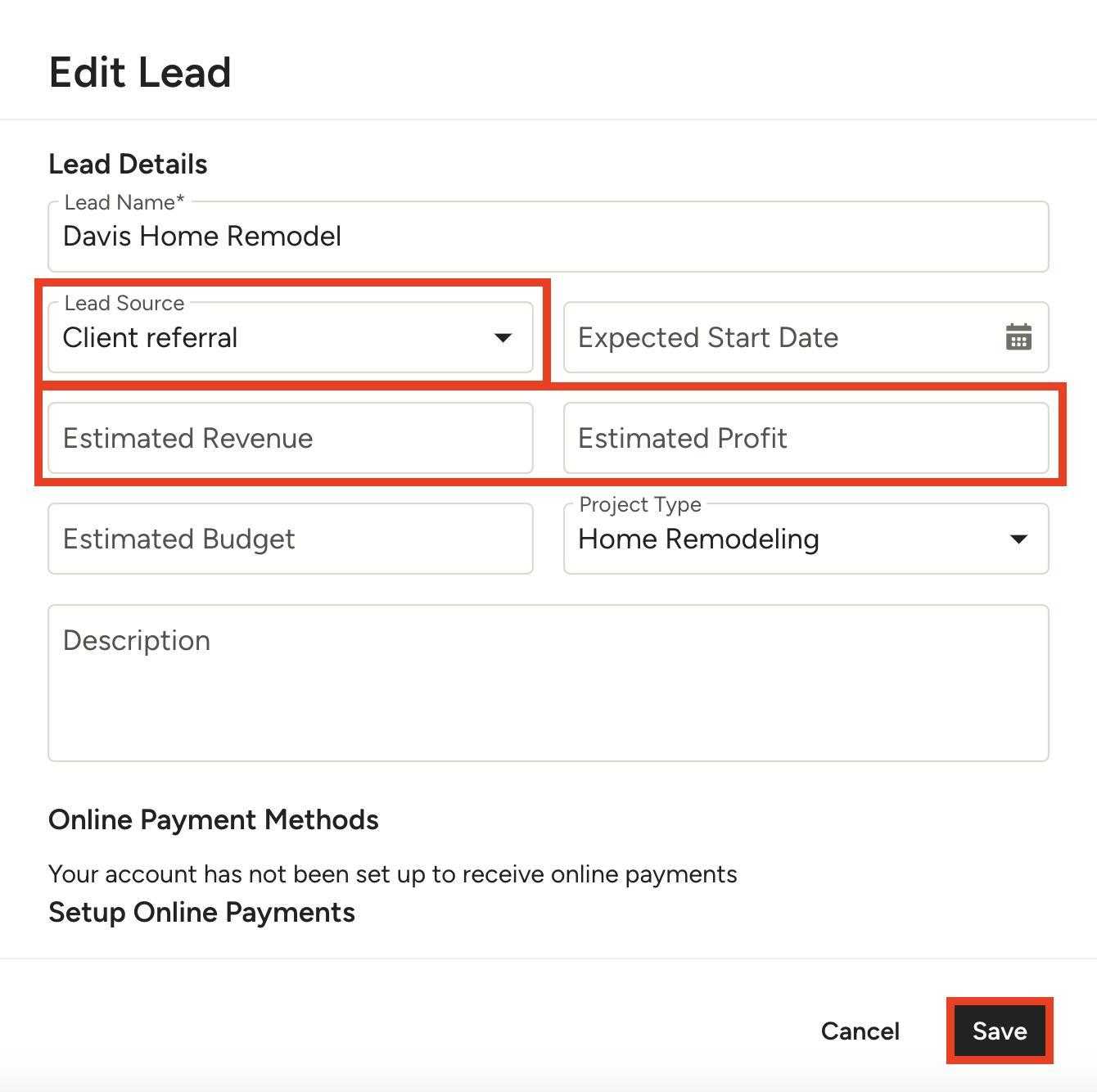
Edit Lead Details
Adding lead details is key to having accurate lead insights data. This will ensure your Leads, Estimated Revenue and Estimate Profit pie charts show accurate information.
To make adjustments, go to your leads list, click the three dots icon to the right of the lead you want to review, then select Edit.
From here, you will be able to add more details about the lead source, estimated revenue and estimated profit.
Be sure to click Save once complete.
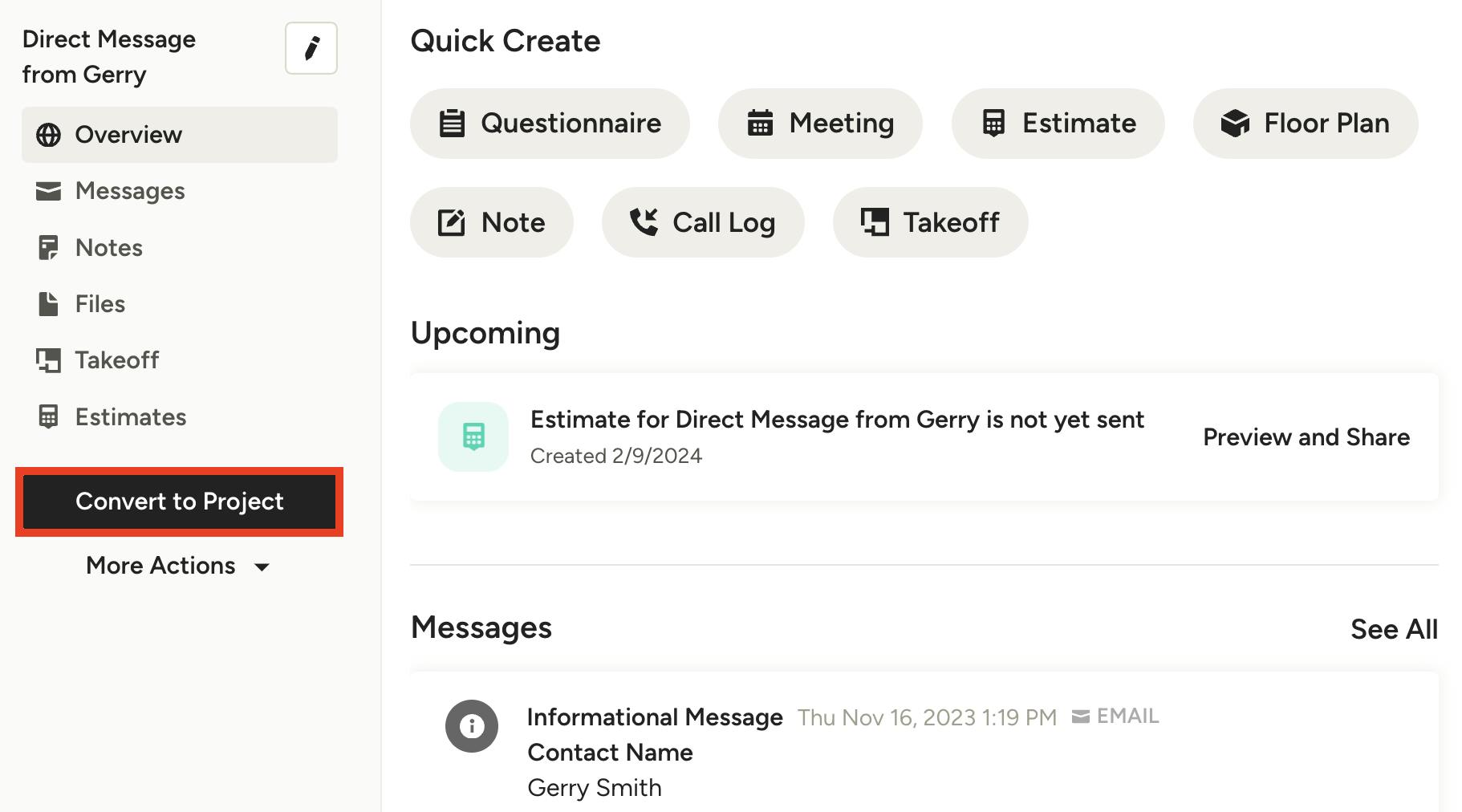
Convert a Lead to a Project
Converting a lead to a project is also key to having accurate lead insights data. This will ensure your Won pie chart shows accurate information.
To do this, click on the relevant lead in your leads list, then select the Convert to Project button on the left side of your screen.
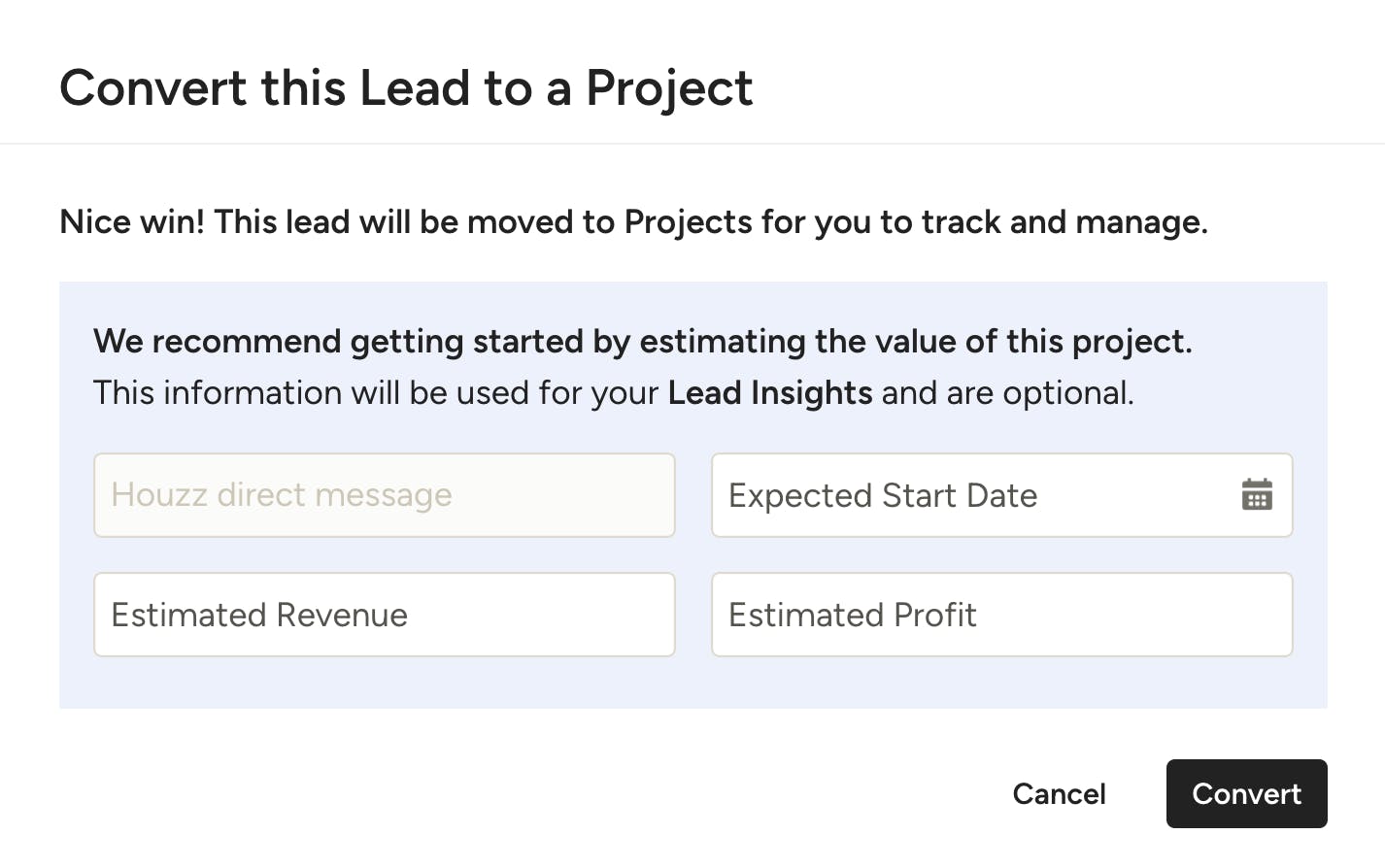
You will be able to input start date, estimated revenue and estimated profit as you convert to a project (if you haven't added this information already).