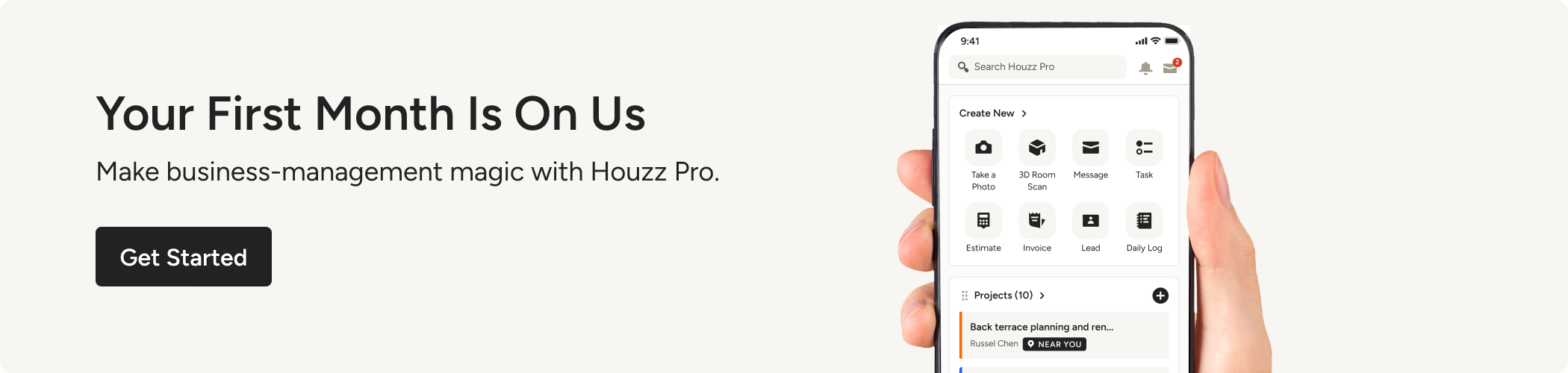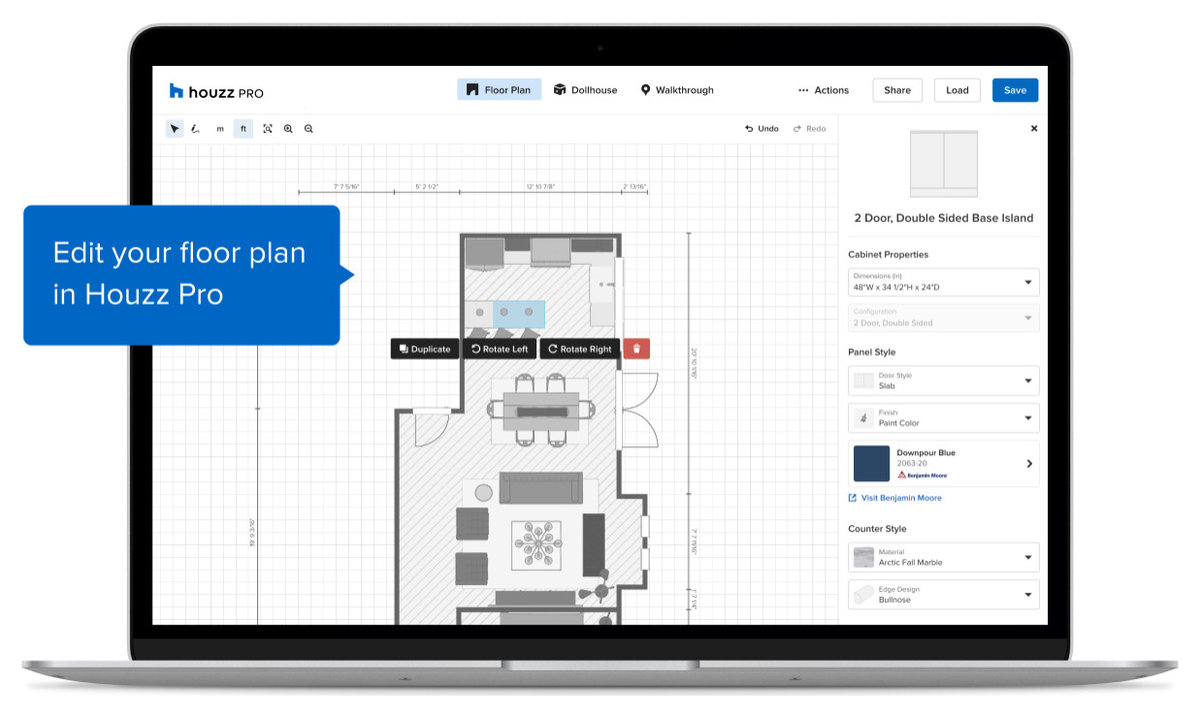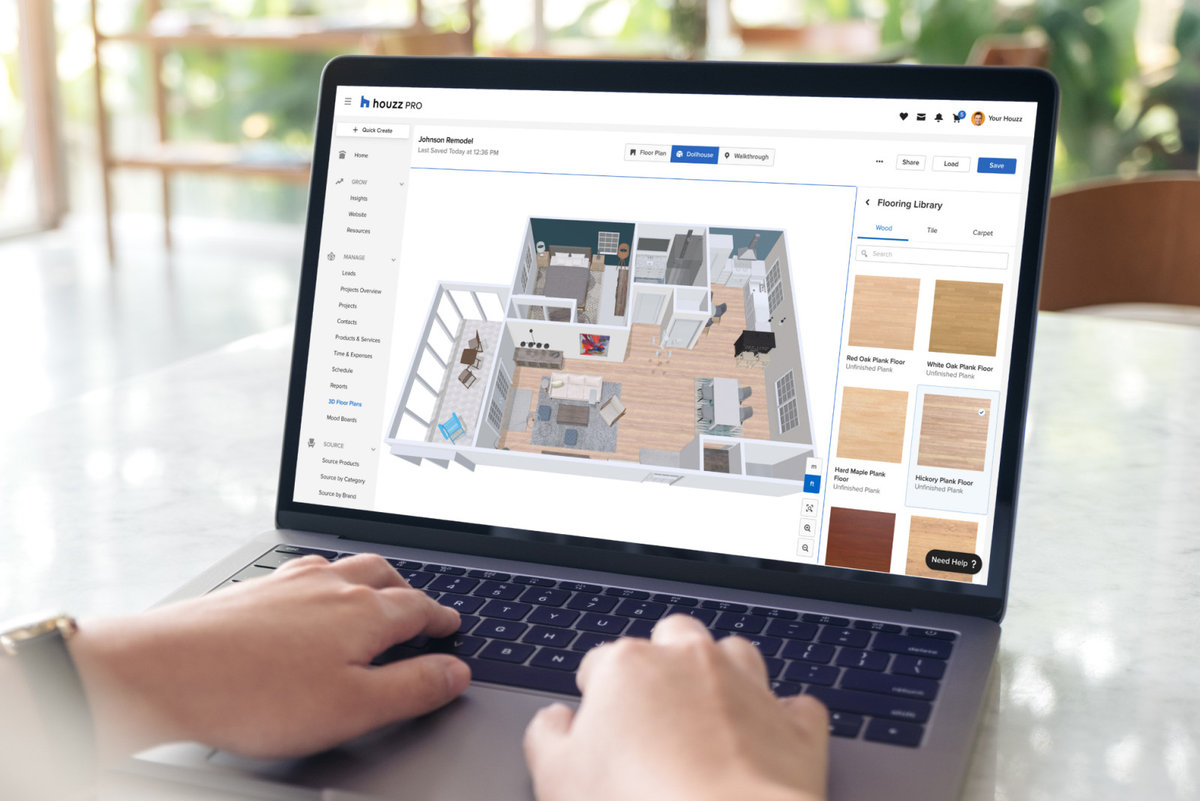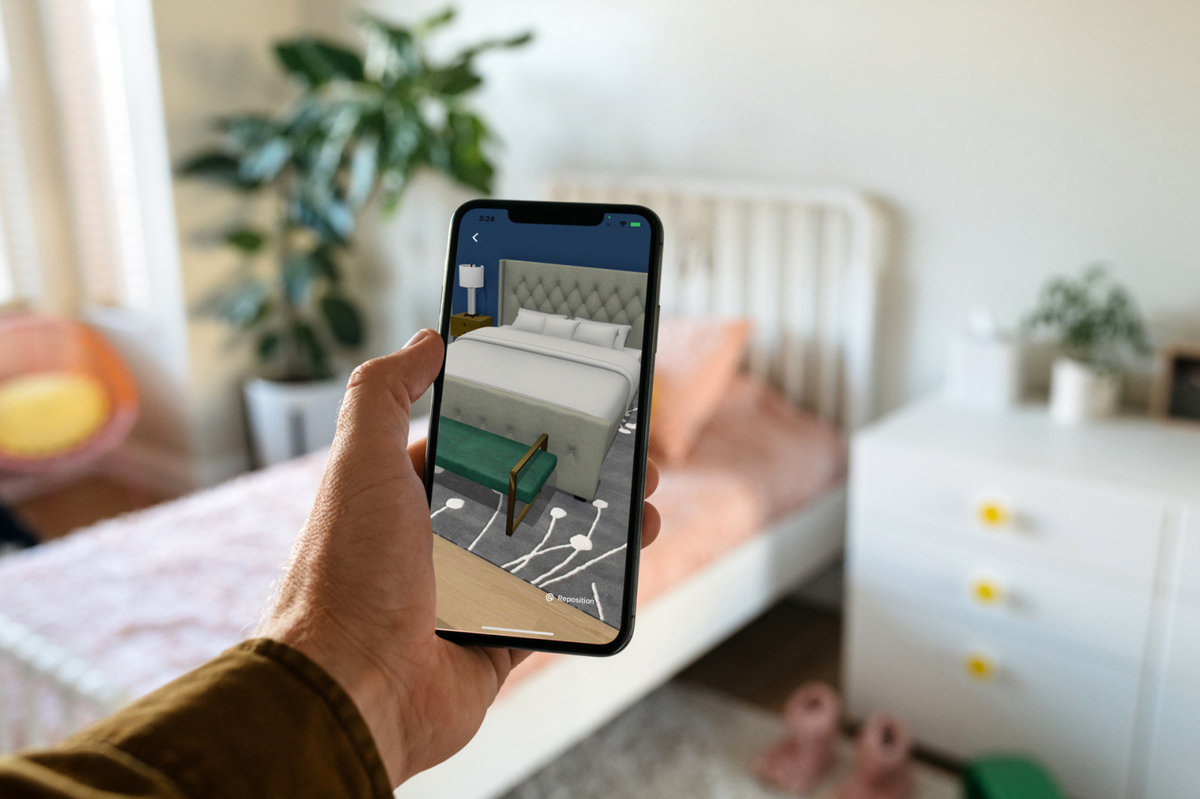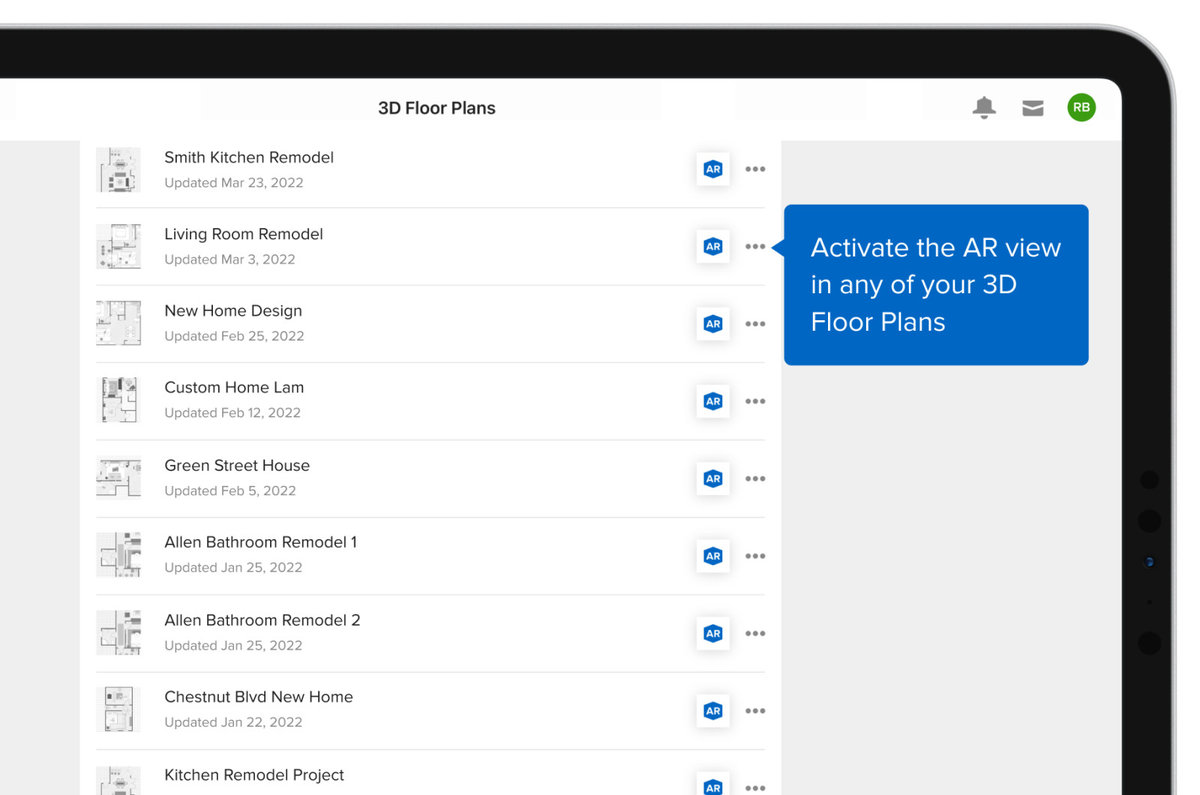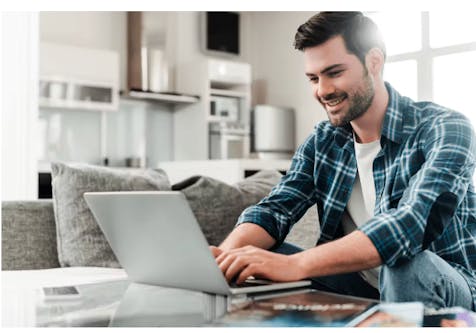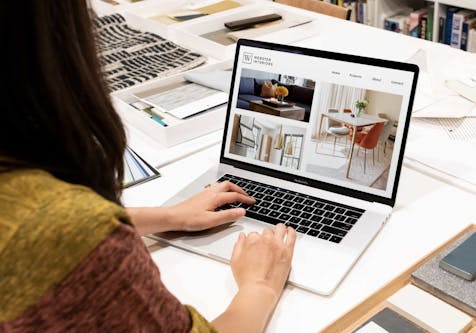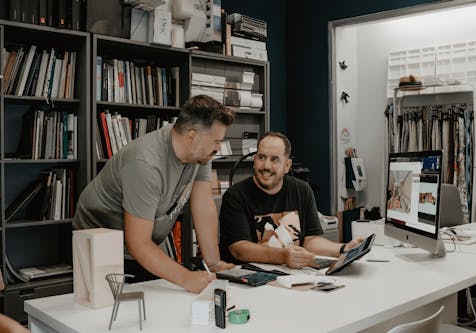Best Practices for Houzz Pro’s Life-Sized Walkthroughs Feature
Want to wow clients with our new augmented reality tool? Follow these tips for a top-notch design presentation

Imagine being able to show clients your new proposed design in their actual space, with furnishings and to scale, right on your your tablet or smartphone. With Houzz Pro’s new Life-Sized Walkthroughs feature, imagination becomes reality — augmented reality, that is. And having this AR capability on your everyday device isn’t just a competitive advantage; it can help you get buy-in from clients faster and help prevent design miscommunications and costly changes. Plus, it’s easier to learn than you might expect. Here we share five best practices and bonus tips for using the new feature so you can feel like an expert on your first client run-through.
1. Start With the Basics
If you’re new to Life-Size Walkthroughs and don’t know how they work, watch our tutorial or read the step-by-step guide. This new AR feature is part of the 3D Floor Planner tool, which is included with all Houzz Pro subscriptions. Start a Houzz Pro free trial to try it. You’ll also learn about all the other ways the all-in-one software can help you get more qualified leads, save time on tasks and run your business more smoothly.
Learn about Houzz Pro all-in-one business software
2. Fill Out Your Design
An empty space, no matter how beautifully designed the bones are, just doesn’t feel like home. For clients to get the full immersive experience and to be able to picture themselves living there, you’ll want to take the time to develop your 3D floor plan using Houzz Pro on the web. Include cabinets, furniture, lighting, rugs, window treatments and more in your floor plan.
Adding layers of detail also will better convey the tone of your design and how the client would use and move through the space. This can ensure that you’re both on the same page from the get-go, as well as help avoid miscommunication and costly variation orders.
Speaking of costs, some pros don’t use 3D design plans because homeowners can balk at an added fee for virtual services. With Life-Sized Walkthroughs, you won’t need to charge extra for the service, because it won’t cost you extra.
3. Practice — and Play Around
As with any new technology, the more you get to know it, the more comfortable you’ll feel using it. Play around. Experiment with how layout changes and different details affect the experience, and familiarise yourself with the feature’s possibilities before you give presentations to clients.
On the day of a client presentation, try to do a private run-through in the client’s space before you present the design. Perhaps ask the client for 15 minutes of setup time. Then you can decide where you want to start in the space and how you’ll progress from there. For example, you might start in the kitchen pointing at the island, then pan up to the cabinets. Or if the island is a big reveal, perhaps build anticipation by starting with the table.
If you decide ahead of time to let the client hold the device, be sure to explain how it works. But you also can gently turn down that request. Remember, you’re creating an immersive experience as much as presenting a design, unlike displaying items on paper or a screen in 2D. You’re the director, and you get to call the shots.
4. Hit the Right Spot
When you’re demonstrating your design using the tool in the actual space, make sure to position the AR floor plan to exactly match the existing layout of the space. As you pan the real-world room with your tablet or smartphone, your own 3D floor plan on the device will then create an overlay. It’s like looking into a magic looking glass at a beautifully designed future — but only if the layout match is spot-on.
If the alignment is off, press the Reposition button at the bottom-right corner of your device’s screen. Getting it right not only helps prompt those before-and-after wow moments but gives clients the feeling that they’re immersed in the design instead of just looking at it.
Consider using a tablet, such as an iPad, for the presentation instead of a smartphone. The bigger screen provides more visibility, which is especially beneficial if multiple people will be viewing, and creates a more immersive experience.
5. Make It Work for You
Know that while you have to do the presentation yourself (the Life-Sized Walkthroughs feature is meant for pros, not clients), you don’t have to do it in the client’s space. The tool lives on your mobile device, so it can work anywhere. Just try to present in a space that’s as blank as possible if you’re not in the space you’re designing for.
Diving into augmented reality might sound a bit daunting, but you can rest easy knowing how simple the Life-Sized Walkthroughs feature is to use. All you need is Houzz Pro, a smart device and a little time to get comfortable with it. The rewards for you and your clients will make it well worth your while.