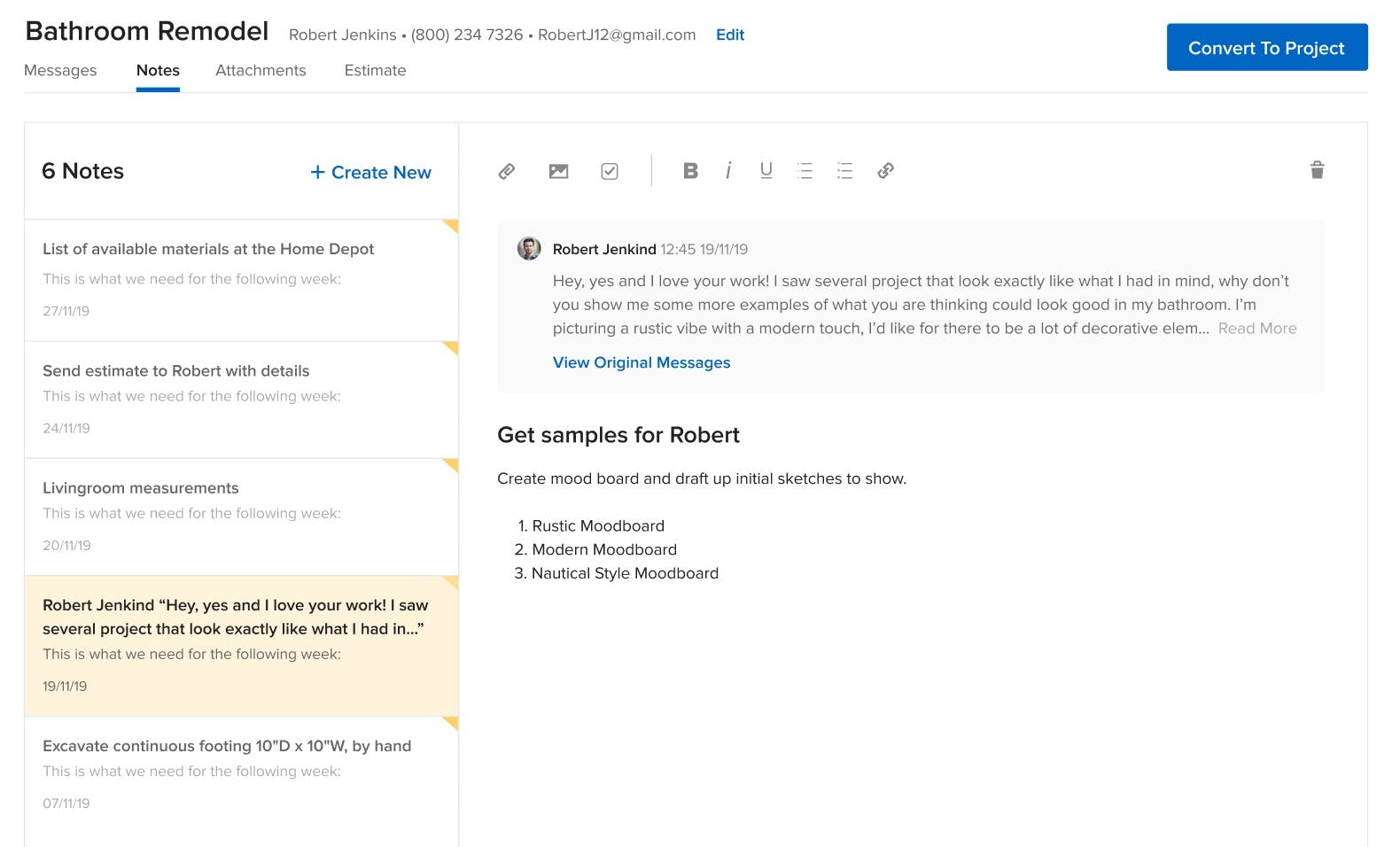Creating Notes
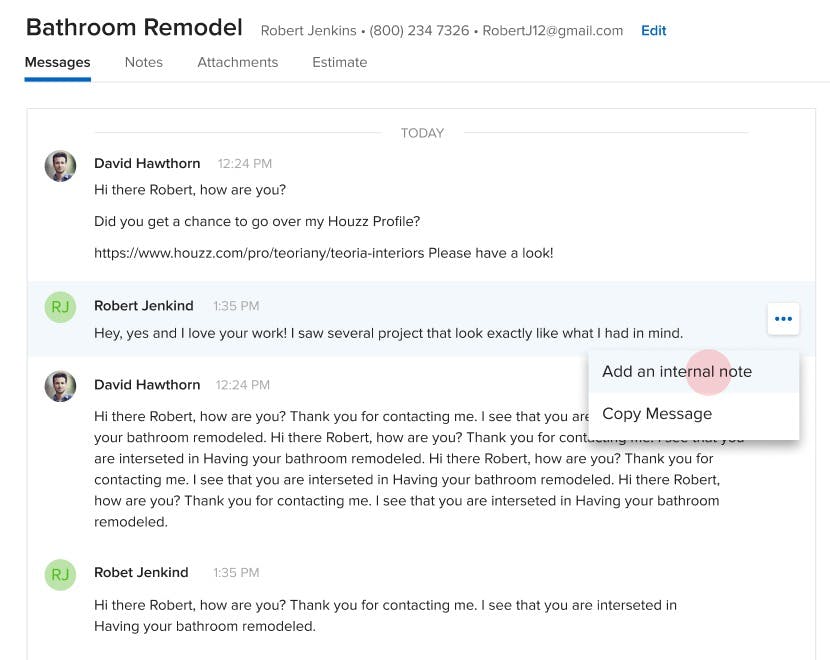
Write and save important information about a potential job or existing project. Add internal notes, save them in one place, and even attach them to specific messages. With notes, nothing — no matter how small — slips between the cracks.
You can create a note under the Notes tab or attach a note to a specific message.
Add a note to a message
You can add a note to any message and it will be visible only to you.
Here’s how it works:
- Hover over the message
- … will appear
- Click …
- Click Add an Internal Note
- Type a title and note
- Click Add Note
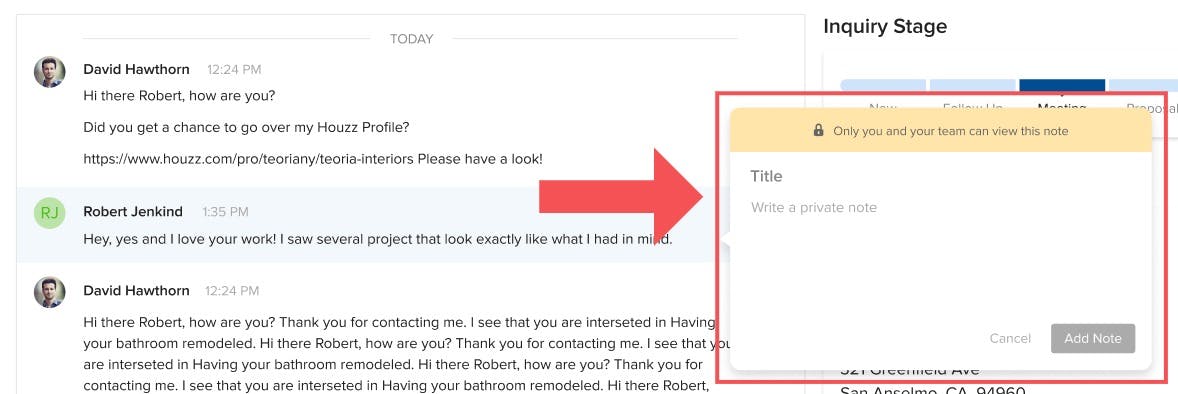
You’ll see your note attached to the message. You can also access your note under the Notes tab with a link back to the original message the note is attached to.

Create a new note
If you’d like to create a note that’s not directly related to a message, you can do so through the Notes tab.
Click Create New, add a title and the content of your note.

You can add a checklist to your note that can be used as a to-do list. Attachments and images can also be added to your notes.
View your notes
Once you save your note, whether it’s attached to a message or not, you’ll be able to find it under the Notes tab.