How to Archive and Unarchive a Project
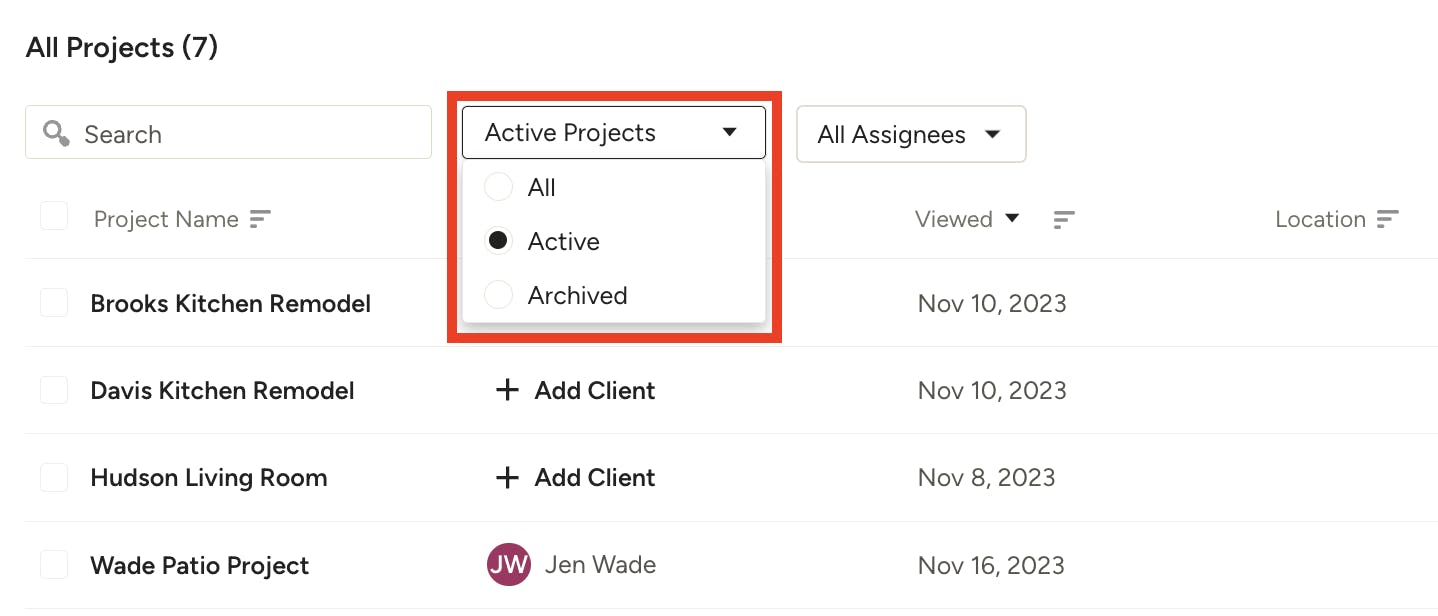
If a project is no longer relevant for you, you can easily archive it so it no longer shows in your All Projects list.
Archiving a project does not fully delete the project — this ensures that no important data is accidentally removed from Houzz Pro. An archived project will not show in the Active Projects list (the default view), but you can still access the project by changing the filter to All Projects or Archived Projects.
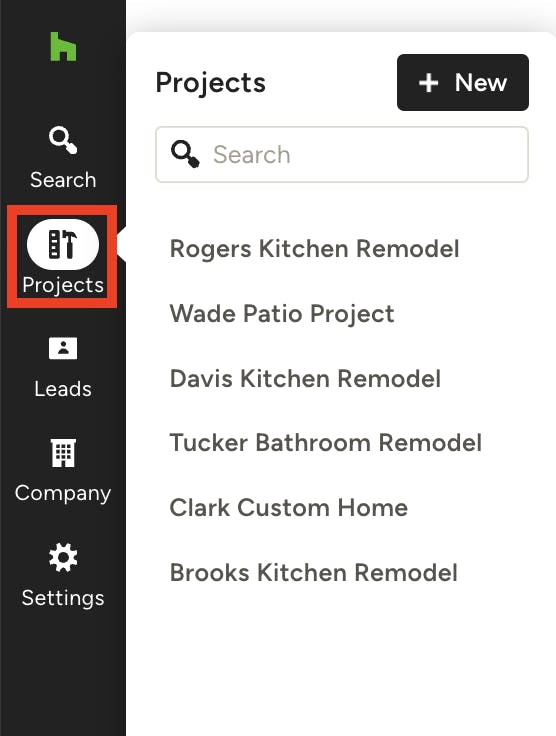
How to Archive a Project
1. Click the Projects icon in your left navigation to access a list of all your projects.
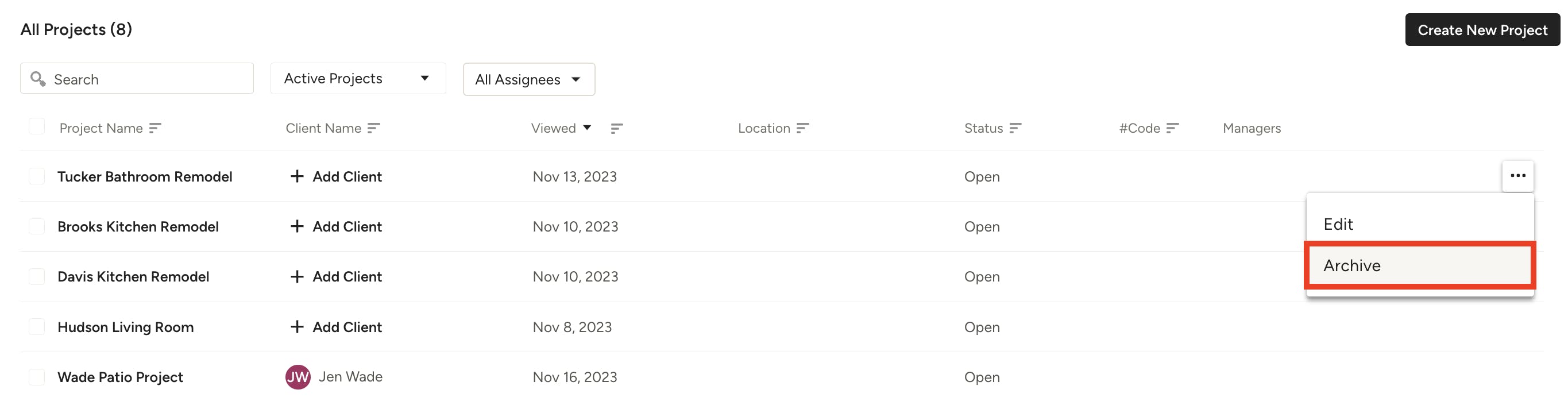
2. From the All Projects list, find the desired project. Click on the three dots on the right-hand side of your screen.
3. Select Archive from the dropdown menu. A popup screen will ask you to confirm the action. If you are sure, select Archive.
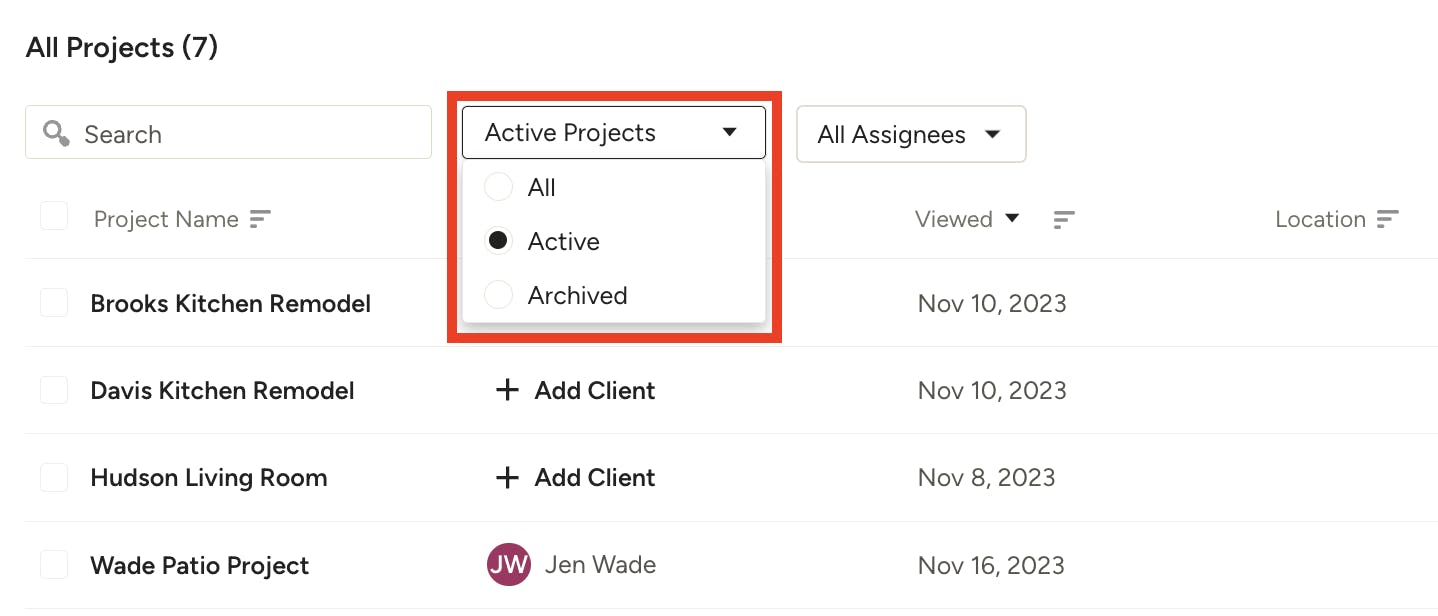
How to Unarchive a Project
If you accidentally archived a project, you can easily undo the archive and make it active again.
1. Click the Projects icon in your left navigation to access a list of all your projects.
2. The All Projects list will automatically default to Active projects. You can view Archived projects by adjusting the filter to either All Projects or Archived Projects.
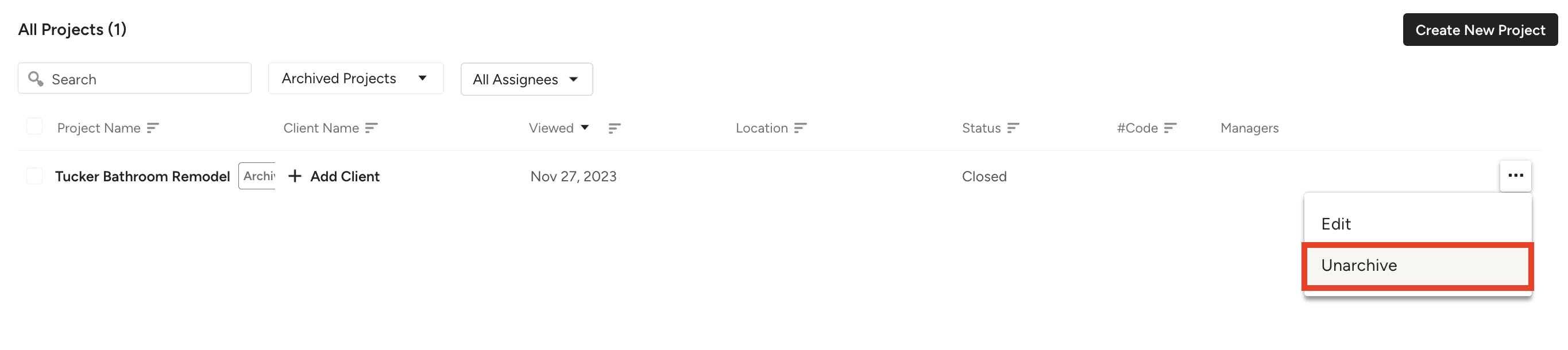
3. From the filtered All Projects list, find the desired project. Click on the three dots on the right-hand side of your screen.
4. Select Unarchive from the dropdown menu. You will now be able to view this project in the Active filter of All Projects.