How to Edit Team Member Access Permissions (for Designers)
If your Houzz Pro subscription started before May, 11, 2021, your experience will look slightly different, so scroll down for the relevant instructions. The newer experience is coming soon to existing designers. Stay tuned.
If your Houzz Pro subscription started on or after May, 11, 2021, please refer to the following instructions:
You can edit the access permissions of your team members in Houzz Pro in order to control what they can and cannot do on the account.
Watch this video tutorial to learn how to edit team member access permissions:
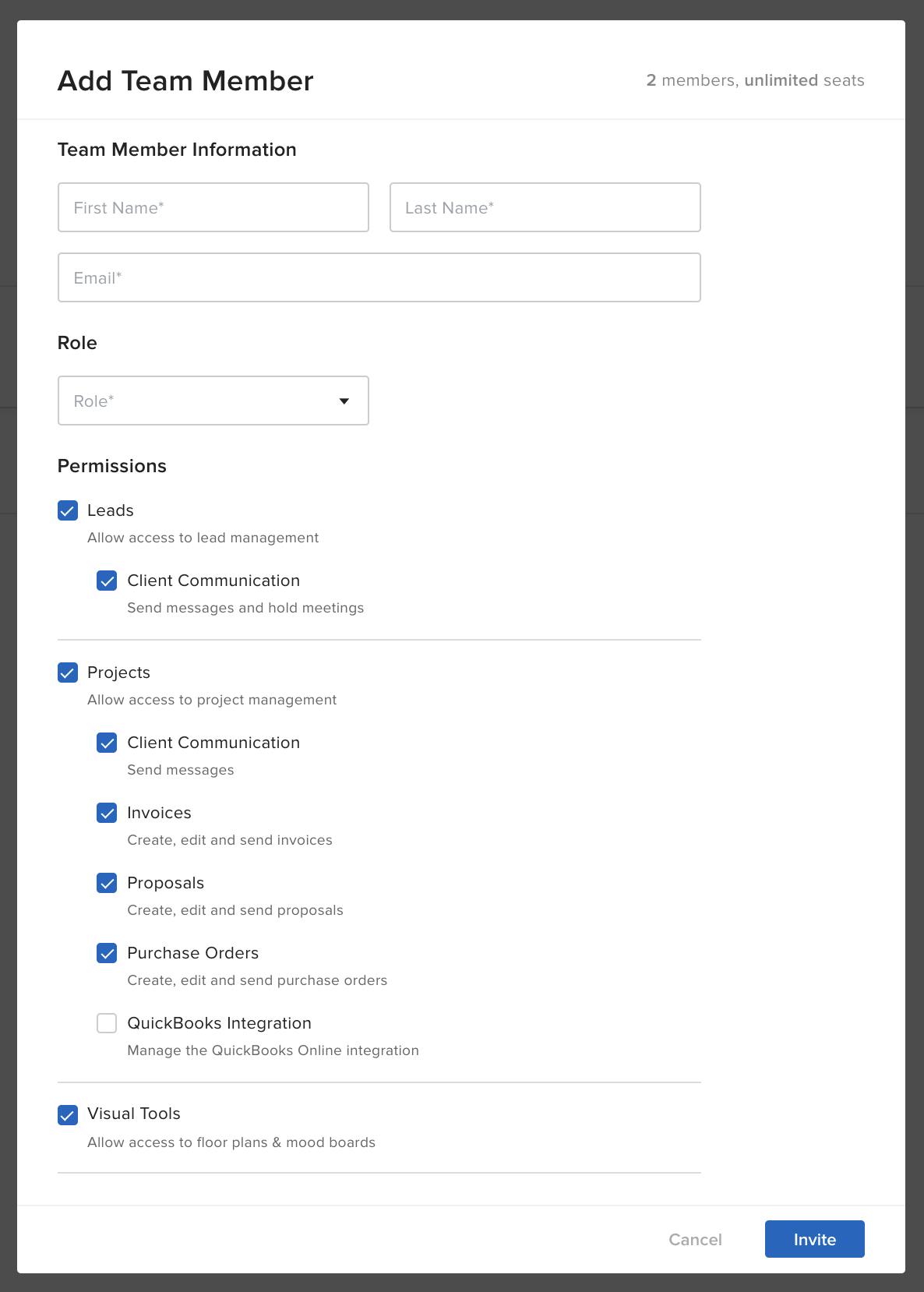
You can set team member permissions when you initially add the team member to your account or edit their permissions at any future time.
To set team member permissions when initially inviting a team member:
1) Follow the steps in this article for adding a team member.
2) Select the permissions in the Add Team Member screen. Note that access to Xero Integration will be disabled by default.
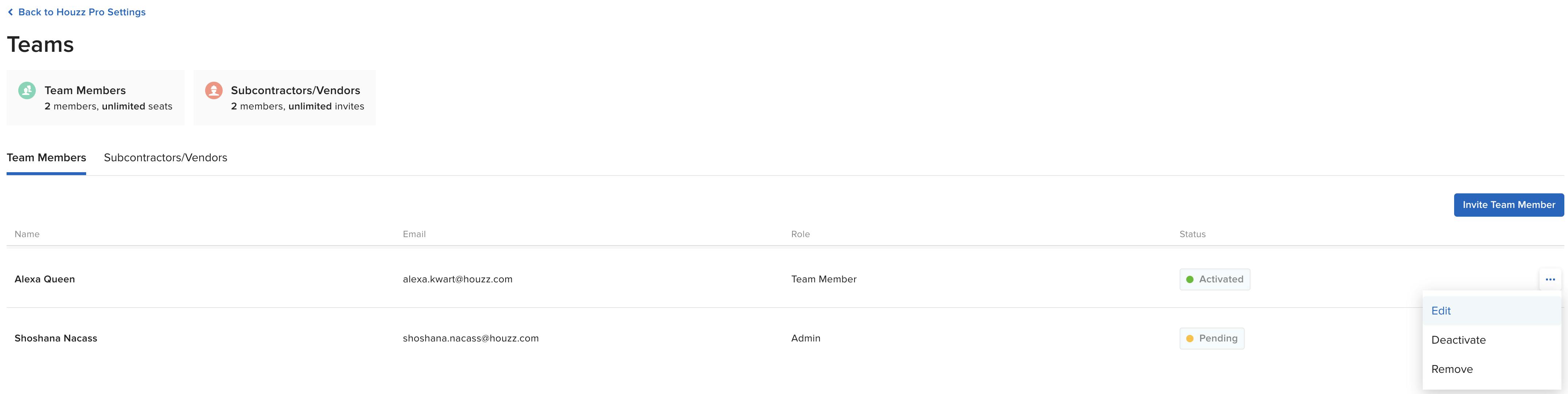
To edit an existing team member’s access permissions:
1) Hover over the entry for the team member you wish to adjust and click the three horizontal dots that appear on the right side.
2) Click “Edit” from the options list.
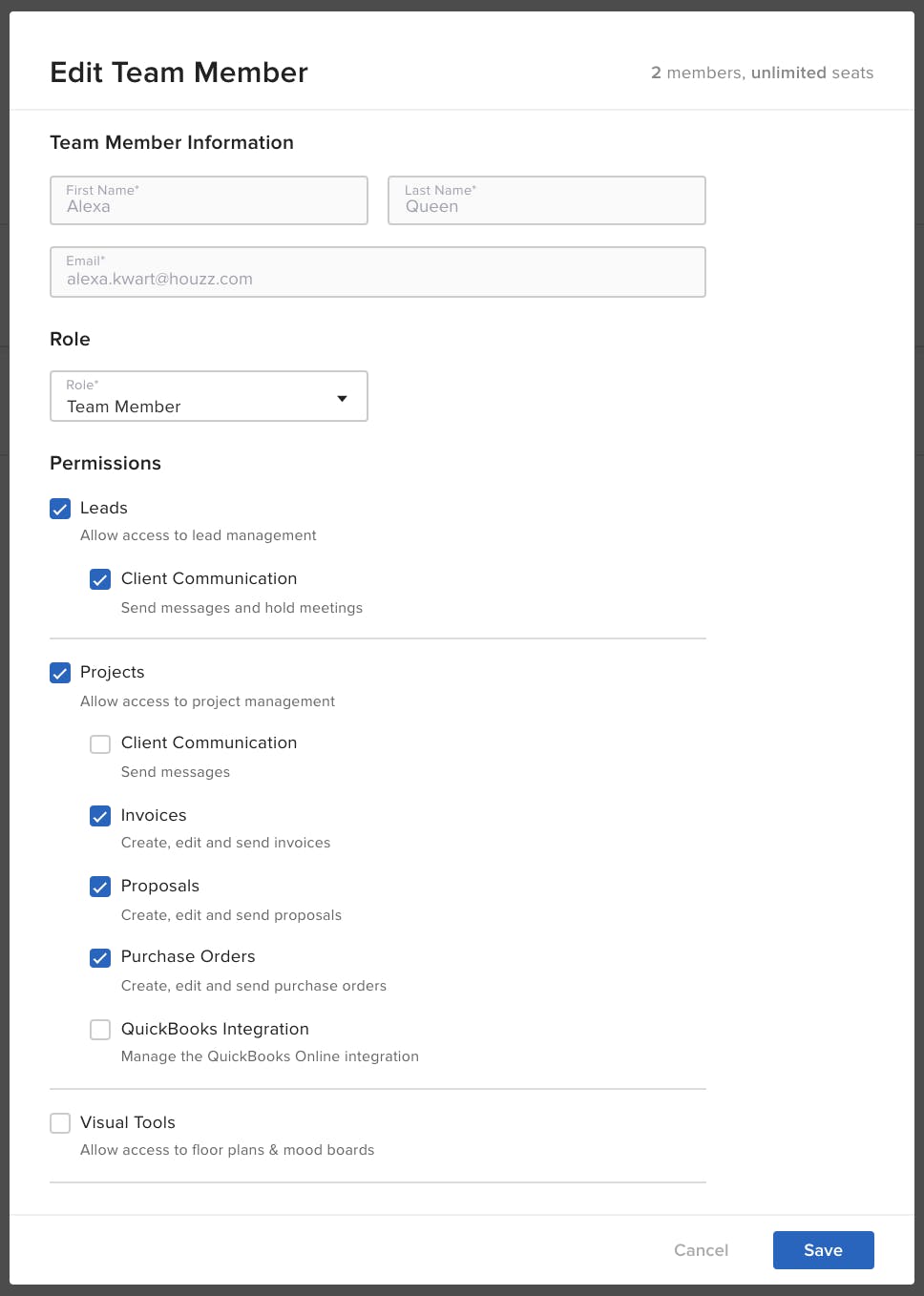
3) You will see the Edit Team Member screen where you can adjust the access permissions by selecting the applicable check-boxes.
4) Click the blue "Save" button and the team member permissions will be updated.
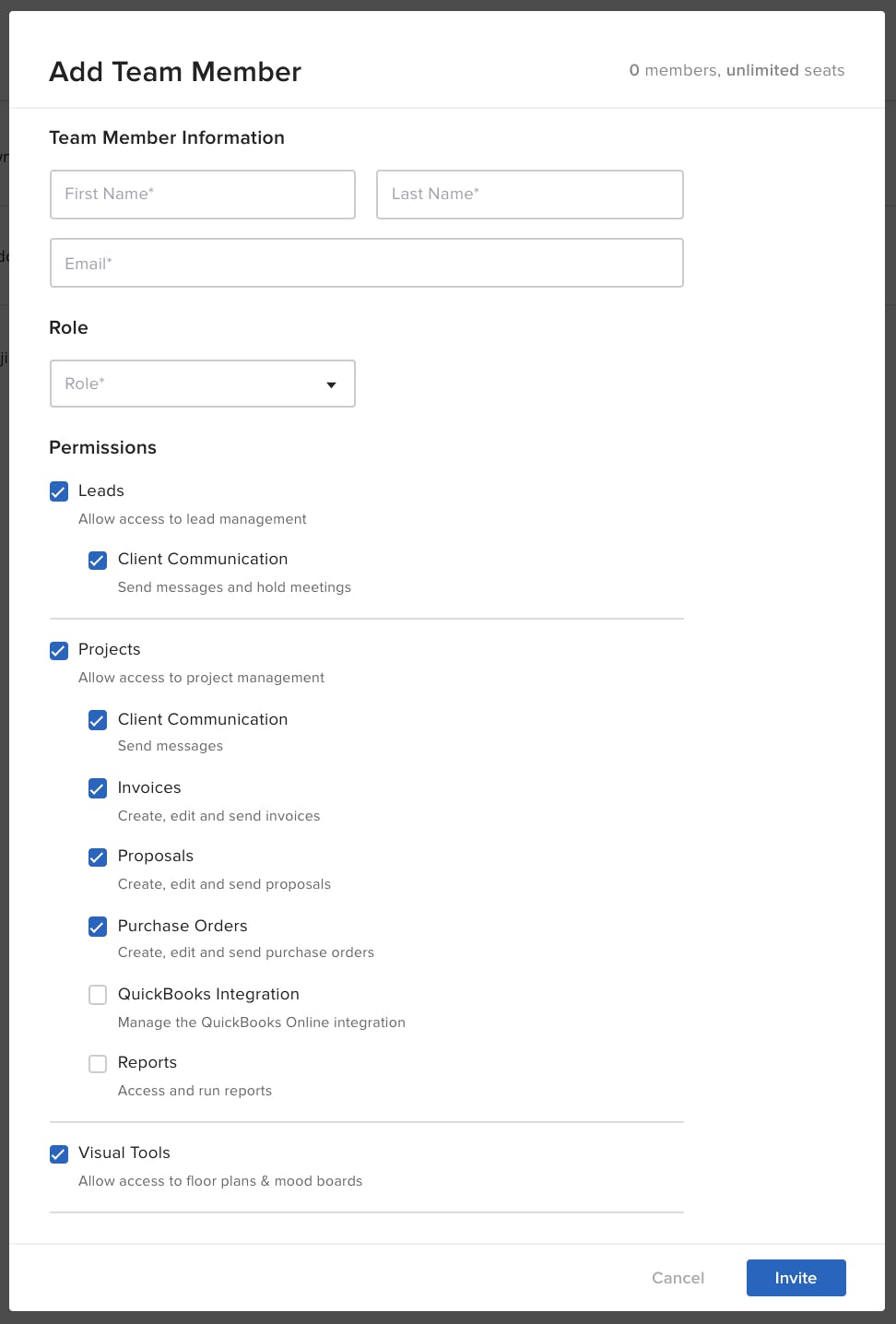
If your Houzz Pro subscription started before May, 11, 2021, please refer to the following instructions:
You can edit the access permissions of your team members in Houzz Pro in order to control what they can and cannot do on the account.
You can set team member permissions when you initially add the team member to your account or edit their permissions at any future time.
To set team member permissions when initially inviting a team member:
1) Follow the steps in this article for adding a team member.
2) Select the permissions in the Add Team Member screen. Note that access to Xero Integration and Reports will be disabled by default.
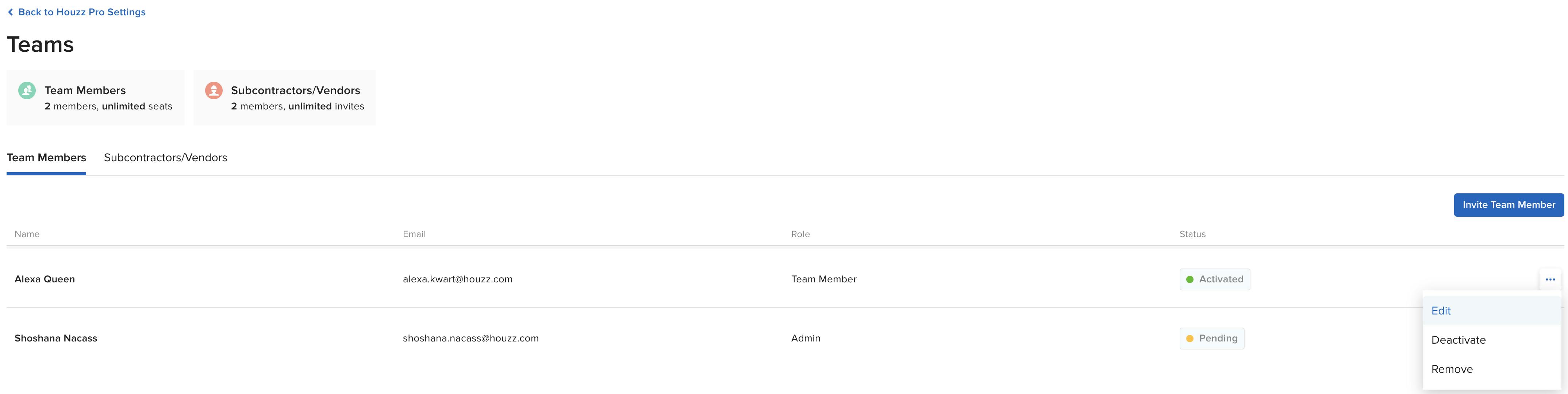
To edit an existing team member’s access permissions:
1) Hover over the entry for the team member you wish to adjust and click the three horizontal dots that appear on the right side.
2) Click “Edit” from the options list.
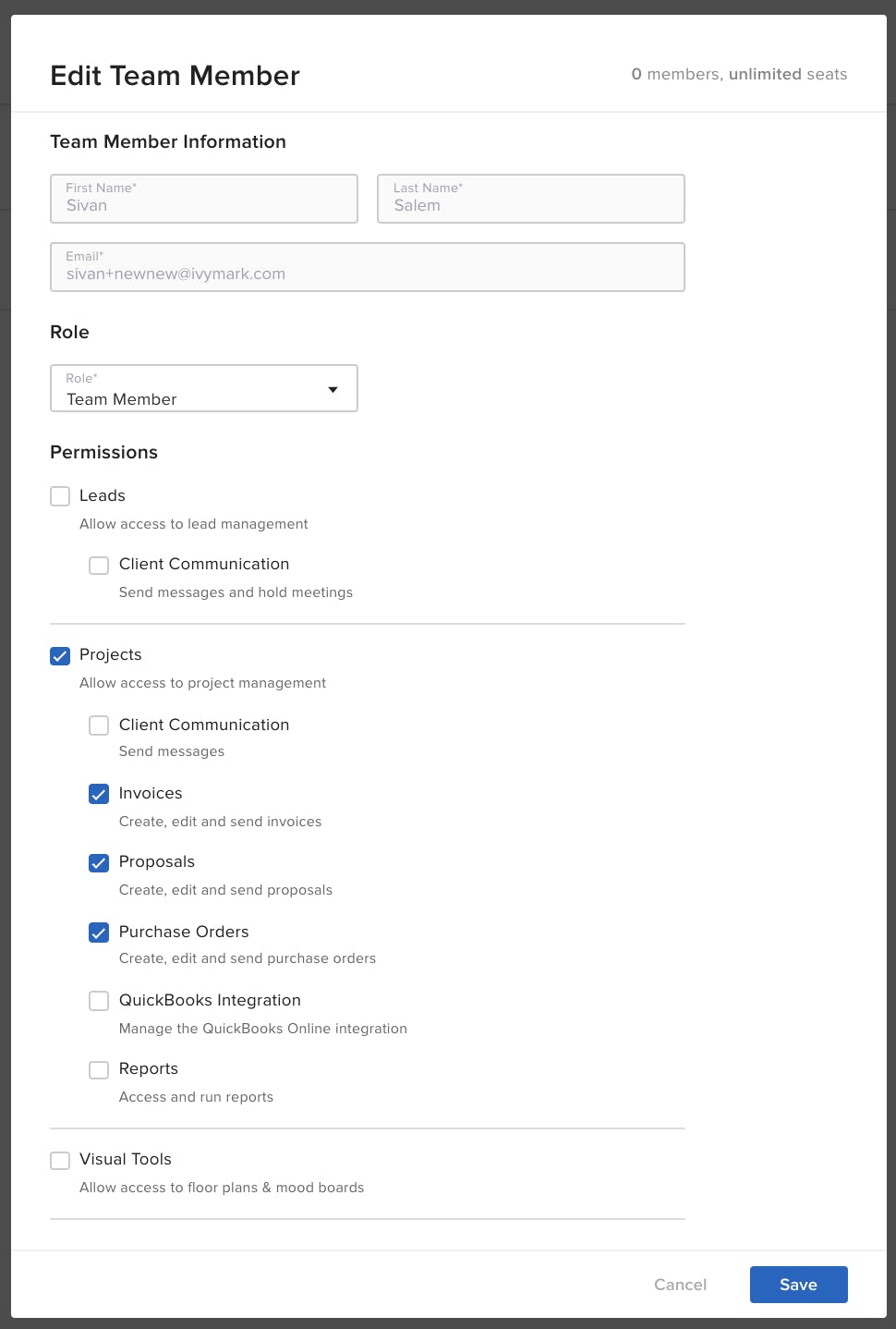
3) You will see the Edit Team Member screen where you can adjust the access permissions by selecting the applicable check-boxes.
4) Click the blue "Save" button and the team member permissions will be updated.
