How to Turn Off the Clipper When It Won't Go Away
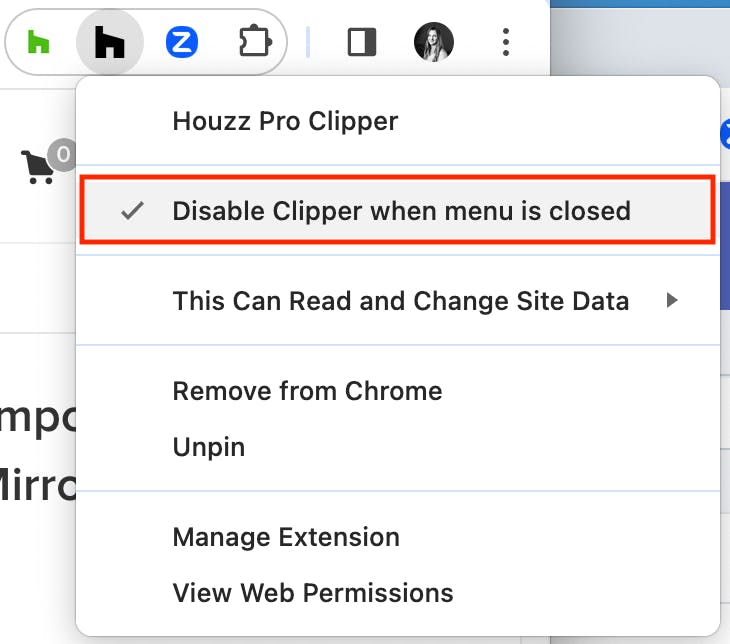
The Clipper can easily be disabled when you're not working on sourcing products.
To disable the Clipper, right-click the pinned Clipper extension icon in the upper right corner of your screen and select "Disable Clipper when menu is closed." If you don't have the extension pinned, click on the extension puzzle icon, locate Houzz Pro Clipper, and select "Disable Clipper when menu is closed" from the "More options" menu to the right (three dots). This will keep the Clipper as part of your extensions, but make it so the icon isn't always there while you're doing personal browsing or shopping.
To open the Clipper when this option is selected, just click on the pinned icon and the clipper menu will appear on the current page. It's that easy!
To turn the Clipper back on for all images, make sure "Disable Clipper when menu is closed" is deselected in the extension settings.