How to Sign-In to the Clipper
Having trouble signing into your Clipper? Follow the steps in this article for information on how to successfully sign in to the Clipper.
For other issues you’re encountering with the Clipper, see this article. For information on how to use the Clipper to add products to your library, take a look at this article.
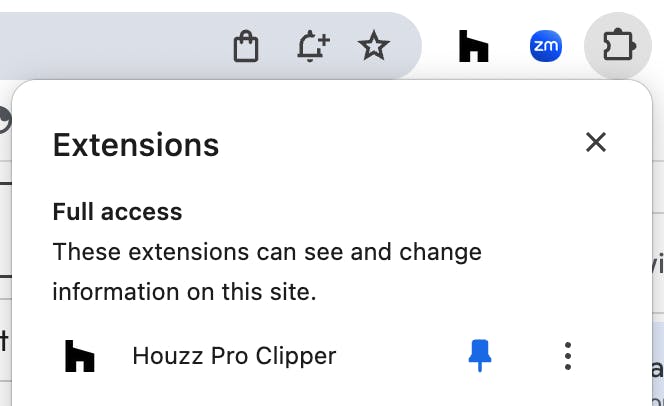
Signing-In to Your Clipper:
1. Go to the website you wish to source products from
2. To enable the clipper, click on the Chrome extensions icon (in the shape of a puzzle piece) in the upper right of your browser and select the Clipper extension. You can also click the Clipper icon in your browser toolbar if you have it pinned.
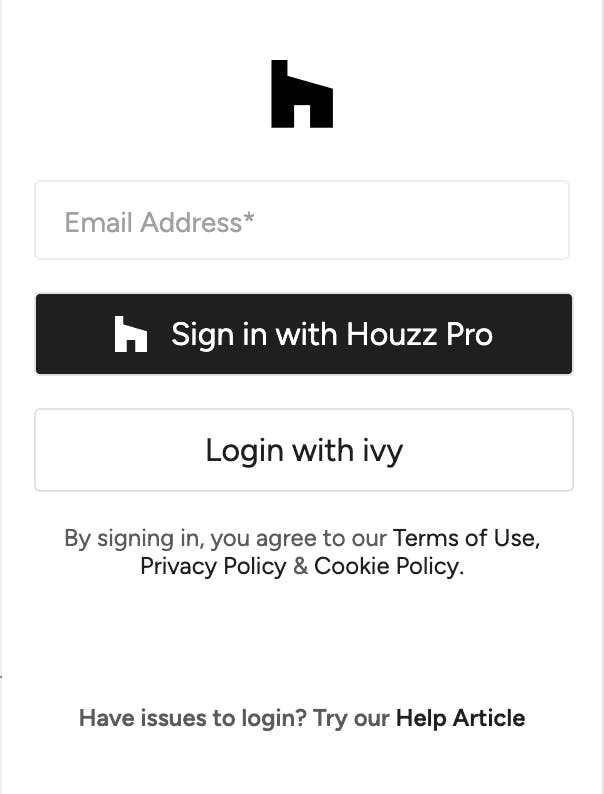
3. Sign in with your email address.
Note that if you signed up with Houzz Pro, sign in through the Houzz Pro button, and if you're a designer who signed up with Ivy, sign in through the Ivy button.
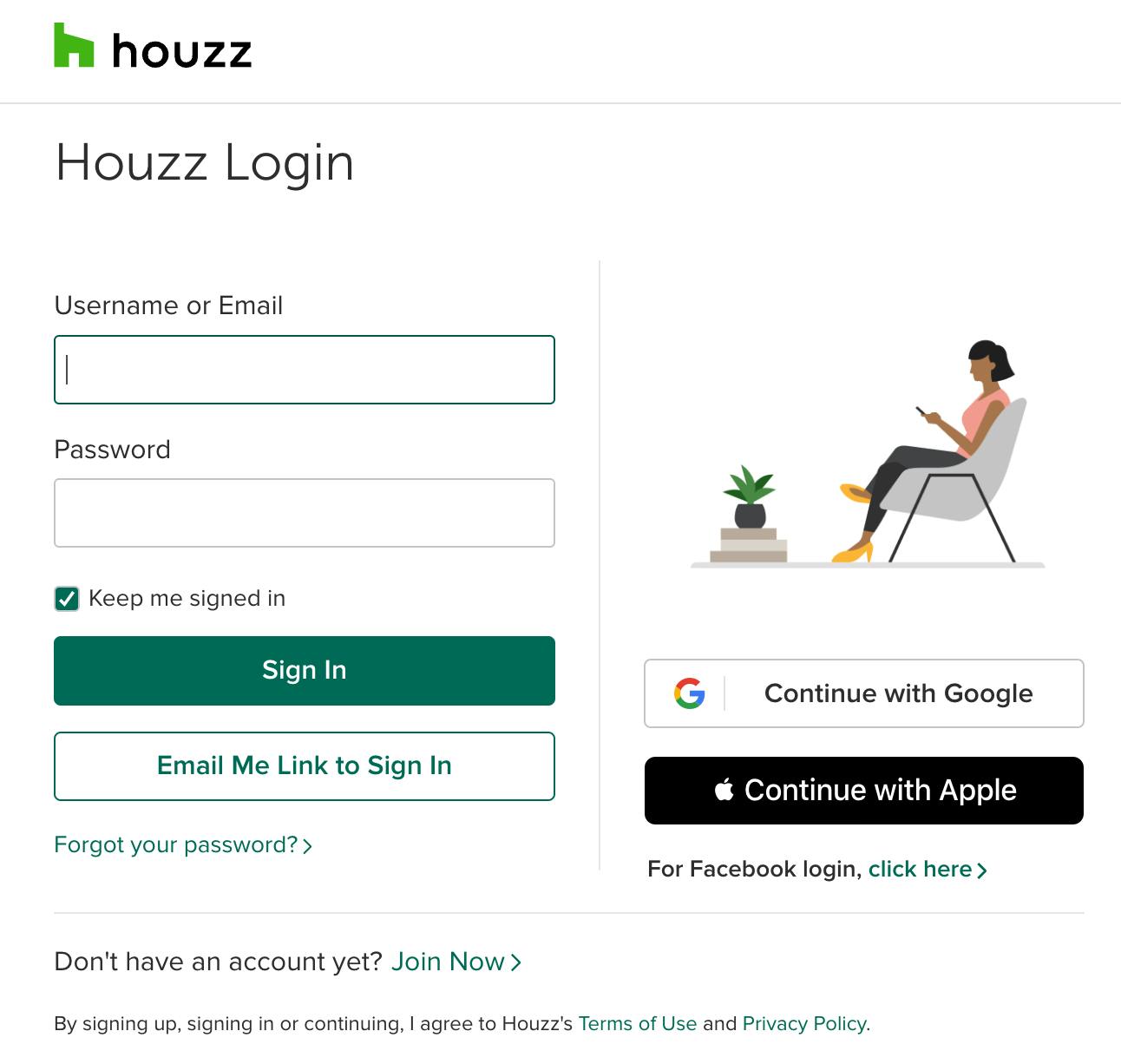
4. This redirects you to the Houzz login. Enter your Houzz Pro username/email and password and click “Sign In”

5. Click the “Go to Houzz Pro” button on the top-right of the screen
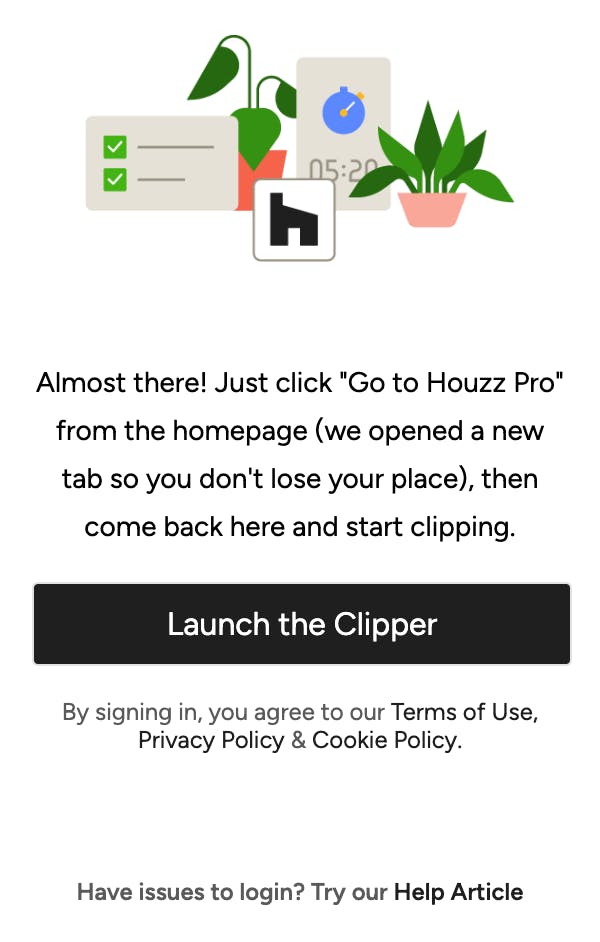
6. Now go back to the website you wish to source products from
7. Click “Launch clipper” and your Clipper should now work