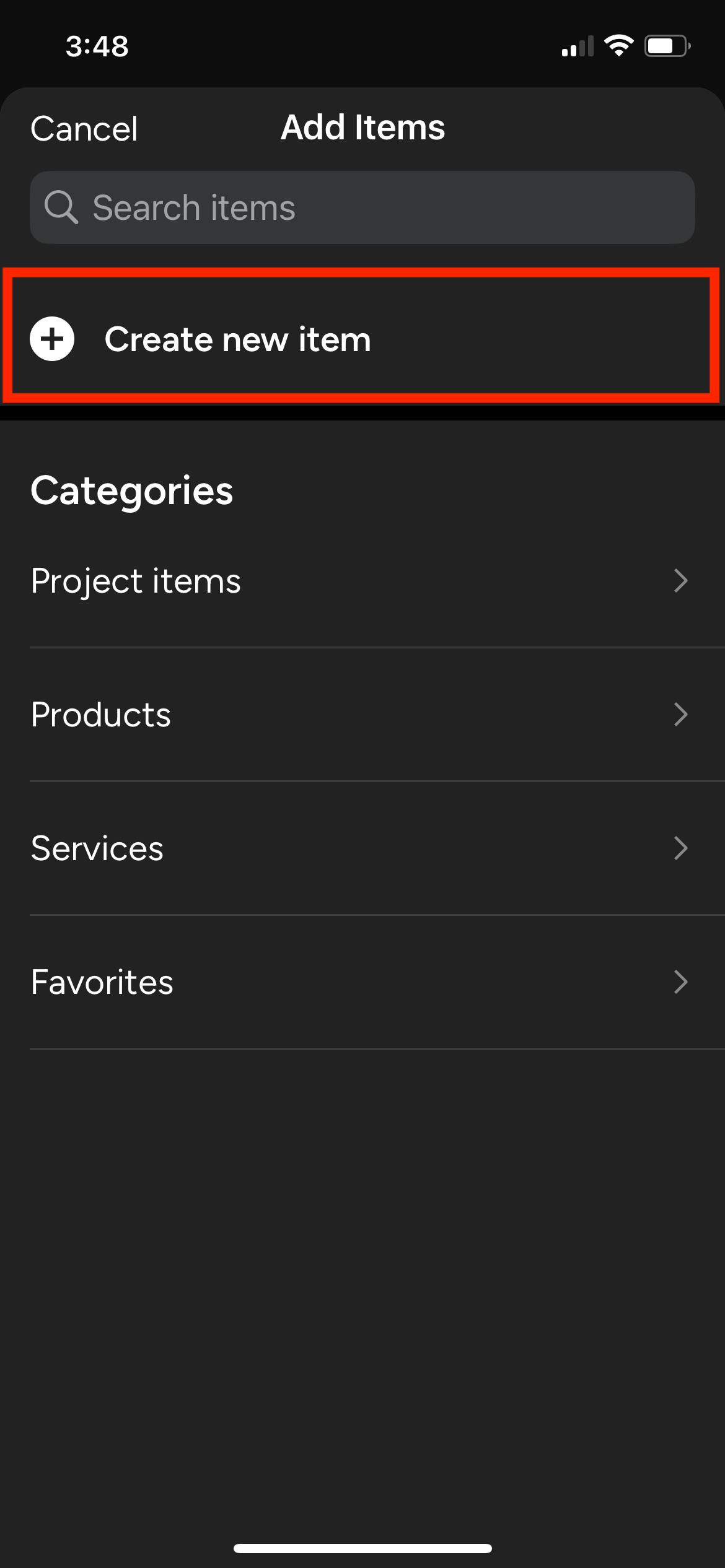How to Save and Source Products
Saving and sourcing products can take up a lot of your time. So naturally, anything that makes sourcing easier and quicker is of great value. Learn about the different ways you can use Houzz Pro to seamlessly save and source products.
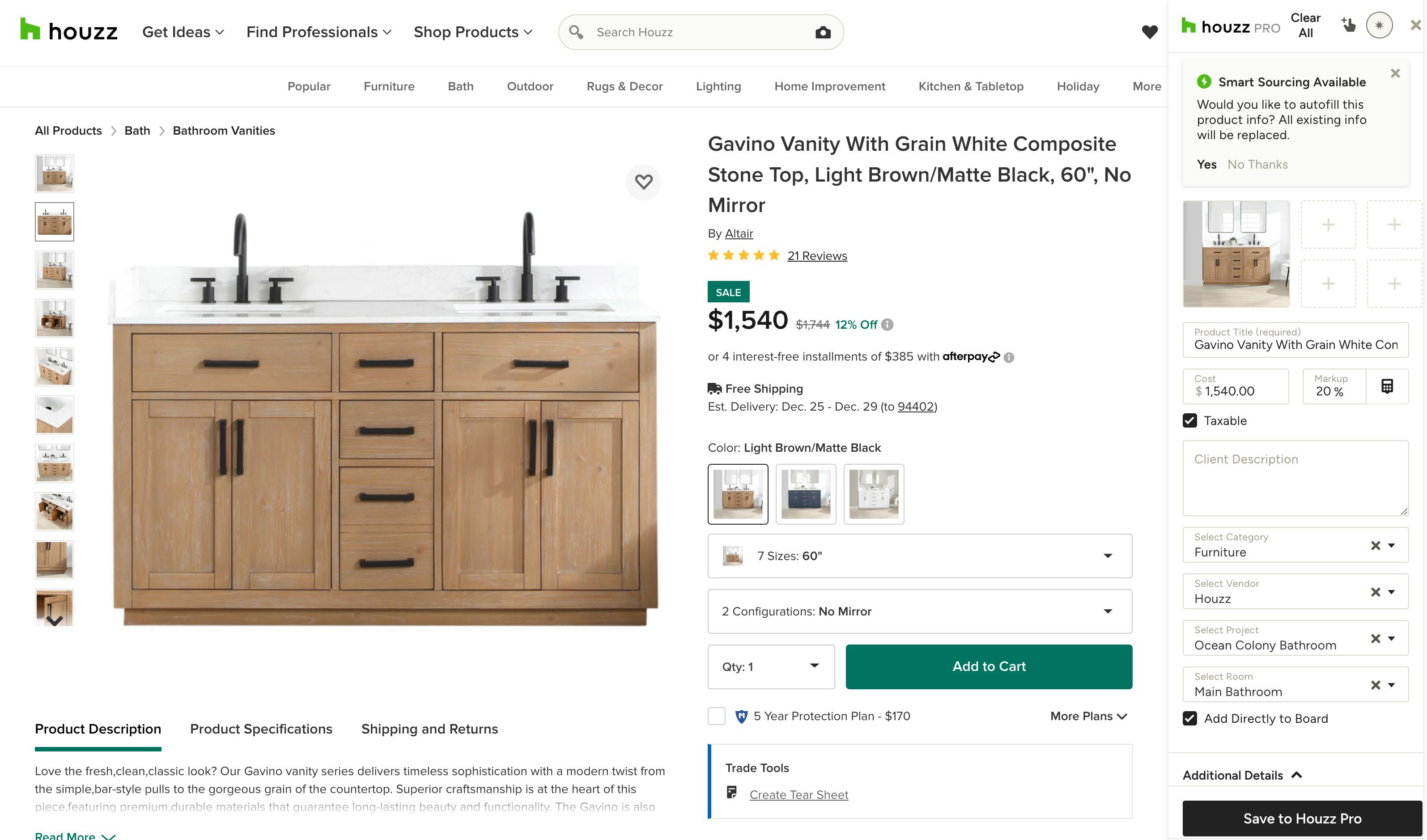
Use the Clipper
You can save time on sourcing by using the Houzz Pro Clipper. The Clipper is a browser extension that lets you easily save products from your favourite websites and instantly add them to your Product Library. See How to Use the Clipper for more information, and download the Clipper on Chrome here.
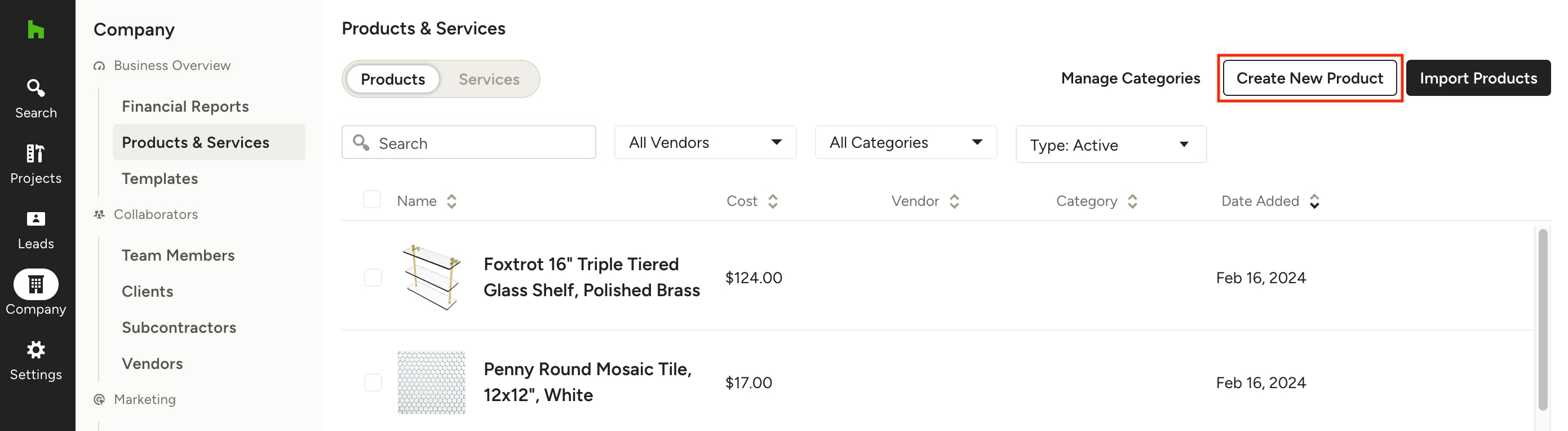
Manually add products to Houzz Pro
You can manually add any product you choose to your Product Library. You can do this directly in your Products & Services section (Parts & Categories for Build pros) by clicking on the Create New Product or Create New Item button. You'll find your library listed under the Company Icon in the left navigation.

Make sure to add as much information as possible to your product. Add the supplier, title, category, image (you can add up to 5 images of the product), a description, pricing information and more.
You can also manually add a product directly from a document, like estimates, proposals and invoices. Designers, add an item to a document by clicking From Library > + Add a Product. Builders, add an item to a document by clicking Add Items > Create New. Fill out the product details and you have officially added a new product to your library.
Design pros can learn more about using their Product and Services Library here.
Build pros can learn more about using their Parts and Categories Library here.
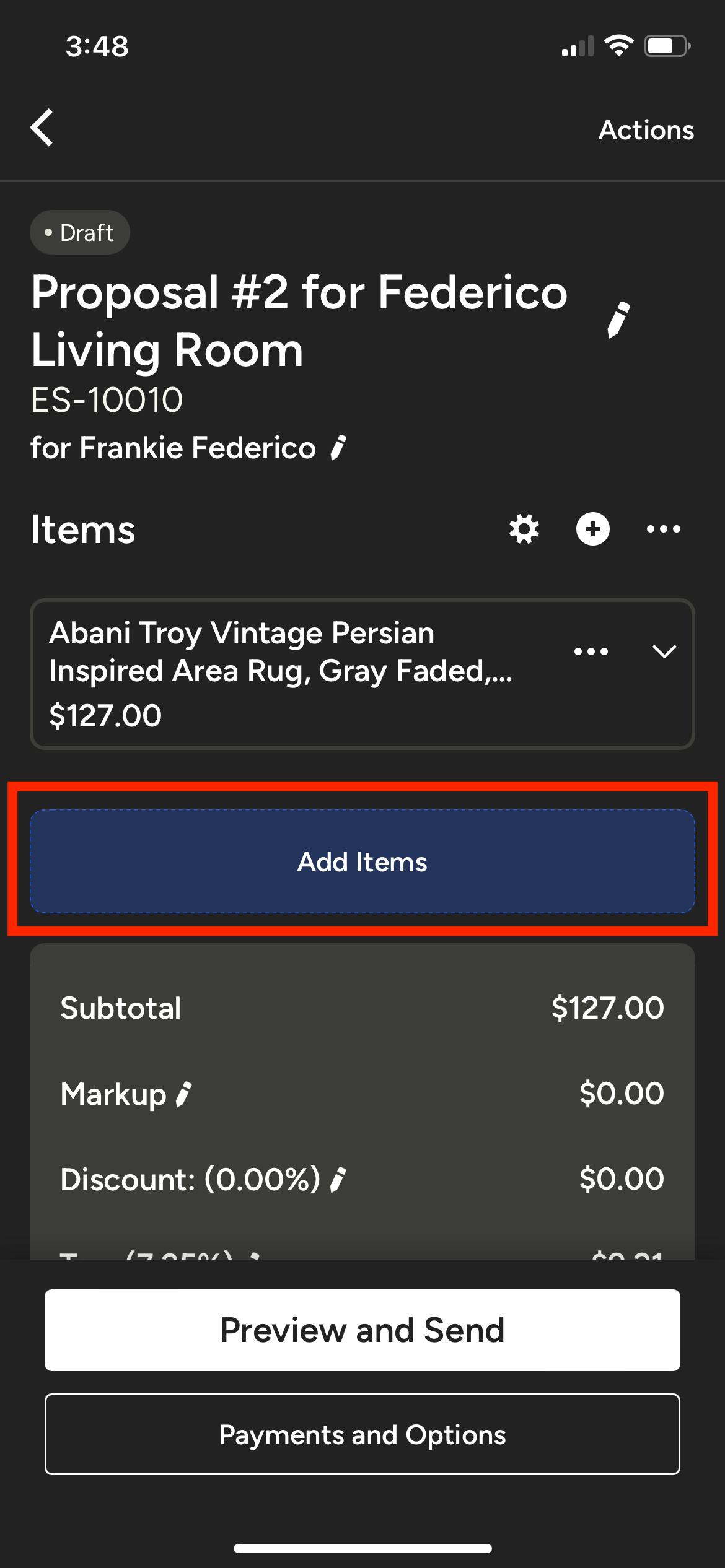
Source products with the app
You can download the app for both iOS and Android and source products on-the-go. Add products to your library by taking a photo with your camera and adding all of the relevant product information right from your phone. Simply open the document you wish to add a product to within the Houzz Pro app, click Add Items then +Create New Item. You'll be able to take a new photo or add photos from your phone's camera roll.